|
Table of Contents : |
How do I view Current Status Sheet Report?
| 1. | Login to your account using the username and password provided. | |
| 2. | Hover over the Fleet Management then Hover over the Repair Centre tab and Click on Repair Mapper tab. | 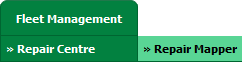 |
| 3. | Select Client from List. |  |
| 4. | Select Aircraft or Aircraft Type. | 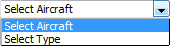 |
| 5. | Select Aircraft or Aircraft Type from list. |  |
| 6. | Click on LOAD button. It will load Tool Bar in a same window and Repairs page in a new window. |  |
| 7. | Go to right side and Hover on REPORTS button and Click on Current Status Sheet Report tab. It will open Current Status Sheet Report in a new window. | 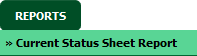 |
How do I export Current Status Sheet Report?
| 1. | Login to your account using the username and password provided. | |
| 2. | Hover over the Fleet Management then Hover over the Repair Centre tab and Click on Repair Mapper tab. | 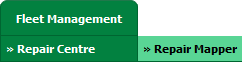 |
| 3. | Select Client from List. |  |
| 4. | Select Aircraft or Aircraft Type. | 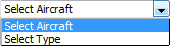 |
| 5. | Select Aircraft or Aircraft Type from list. |  |
| 6. | Click on LOAD button. It will load Tool Bar in a same window and Repairs page in a new window. |  |
| 7. | Go to right side and Hover on REPORTS button and Click on Current Status Sheet Report tab. It will open Current Status Sheet Report in a new window. | 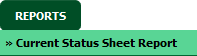 |
| 8. | Click on EXPORT Button. |  |
| 9. | It will show you Popup asking whether you want to open or save file. |  |
Lauren Partridge
Comments