|
Table of Contents : |
How do I access Asset History in Milestones?
| 1. | Login to your account using the username and password provided. | |
| 2. | Hover over the Commercial Management tab then Hover over the Legal and Financial Centre and Click on Contract Management tab. | 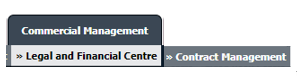 |
| 3. | Select AIRCRAFT CENTRE button. | 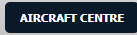 |
| 4. | Select the record from the grid and Click on view icon. It will open new window. | 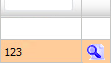 |
| 5. | Click on Milestones tab on the top end right. It will open new window. |  |
| 6. | Click on the ASSET HISTORY button. It will open Asset History page in a new window. | 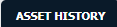 |
How do I add an asset history period?
| 1. | Login to your account using the username and password provided. | |
| 2. | Hover over the Commercial Management tab then Hover over the Legal and Financial Centre and Click on Contract Management tab. | 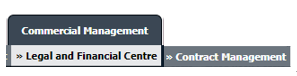 |
| 3. | Select AIRCRAFT CENTRE button. | 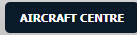 |
| 4. | Select the record from the grid and Click on view icon. It will open new window. | 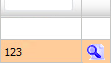 |
| 5. | Click on Milestones tab. It will open new window. |  |
| 6. | Click on the ASSET HISTORY button. It will open Asset History page in a new window. | 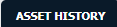 |
| 7. | Once Asset History page is open. Click on ADD button to add asset history period. |  |
| 8. | Enter Operator Name, Registration and Select Status from list. |  |
| 9. | Enter MSN, From Date and To Date. |  |
| 10. | Select Reason for Change from list and Enter your Comment. |  |
| 11. | Click on the SAVE button to update any changes made. |  |
| 12. | Popup window will be shown. Click on the OK button. Note : The Added Asset History period will also be reflected on Asset History of Fleet Management as well. |
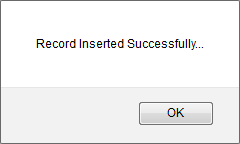 |
How do I edit an asset history period?
| 1. | Login to your account using the username and password provided. | |
| 2. | Hover over the Commercial Management tab then Hover over the Legal and Financial Centre and Click on Contract Management tab. | 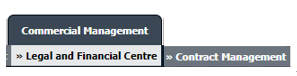 |
| 3. | Select AIRCRAFT CENTRE button. | 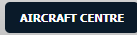 |
| 4. | Select the record from the grid and Click on view icon. It will open new window. | 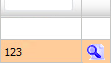 |
| 5. | Click on Milestones tab. It will open new window. |  |
| 6. | Click on the ASSET HISTORY button. It will open Asset History page in a new window. | 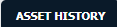 |
| 7. | Once Asset History page is open.Click the asset from the grid. |  |
| 8. | Click on EDIT button to edit asset history period. |  |
| 9. | Modify any of the required fields that you want to edit. | 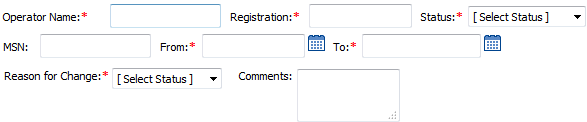 |
| 10. | Click on the SAVE button to update any changes made. |  |
| 11. | Popup window will be shown. Click on the OK button. Note : The updated Asset History period will also be reflected on Asset History of Fleet Management as well. |
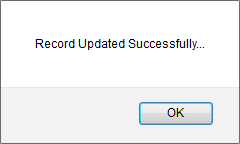 |
How do I delete an asset history period?
| 1. | Login to your account using the username and password provided. | |
| 2. | Hover over the Commercial Management tab then Hover over the Legal and Financial Centre and Click on Contract Management tab. | 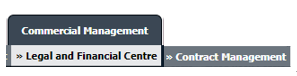 |
| 3. | Select AIRCRAFT CENTRE button. | 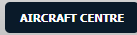 |
| 4. | Select the record from the grid and Click on view icon. It will open new window. | 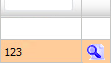 |
| 5. | Click on Milestones tab. It will open new window. |  |
| 6. | Click on the ASSET HISTORY button. It will open Asset History page in a new window. | 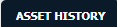 |
| 7. | Once Asset History page is open.Click the asset from the grid. |  |
| 8. | Click on DELETE button. |  |
| 9. | Popup window will be shown. Click on the OK button. | 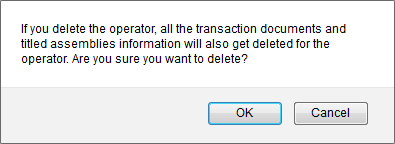 |
| 10. | Popup window will be shown. Click on the OK button. Note : The updated Asset History period will also be reflected on Asset History of Fleet Management as well. |
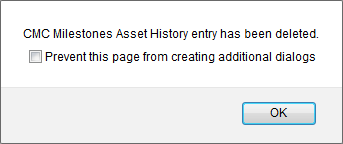 |
| 1. | Login to your account using the username and password provided. | |
| 2. | Hover over the Commercial Management tab then Hover over the Legal and Financial Centre and Click on Contract Management tab. | 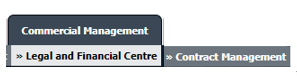 |
| 3. | Select AIRCRAFT CENTRE button. | 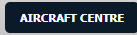 |
| 4. | Select the record from the grid and Click on view icon. It will open new window. | 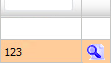 |
| 5. | Click on Milestones tab. It will open new window. |  |
| 6. | Click on the ASSET HISTORY button. It will open Asset History page in a new window. | 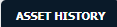 |
| 7. | Click on AUDIT TRAIL button. It will open Audit Trail in a new window. | 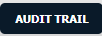 |
| 8. | Select filter types to filter Audit Trail Report. Like filter by keyword, filter by operations, filter by date etc. | 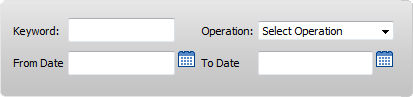 |
| 9. | Click on FILTER button to filter Audit Trail report. It will show filtered data into grid. |  |
| 1. | Login to your account using the username and password provided. | |
| 2. | Hover over the Commercial Management tab then Hover over the Legal and Financial Centre and Click on Contract Management tab. | 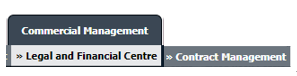 |
| 3. | Select AIRCRAFT CENTRE button. | 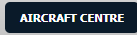 |
| 4. | Select the record from the grid and Click on view icon. It will open new window. | 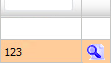 |
| 5. | Click on Milestones tab. It will open new window. |  |
| 6. | Click on the ASSET HISTORY button. It will open Asset History page in a new window. | 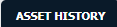 |
| 7. | Click on AUDIT TRAIL button. It will open Audit Trail page in a new window. | 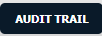 |
| 8. | Select filter types to filter Audit Trail Report. Like filter by keyword, filter by operations, filter by date, filter by client etc. | 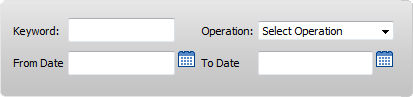 |
| 9. | Click on Export button. |  |
| 10. | It will show you Popup asking whether you want to open or save file. |  |
| Note:- If you do not see this option appear it is due to access restrictions for your user account. please contact an administrator. |
Lauren Partridge
Comments