|
Table of Contents : |
How do I attach/move documents to cs?
| 1. | Login to your account using the username and password provided. | |
| 2. | Hover over the Commercial Management tab then Hover over the Legal and Financial Centre and Click on Contract Management tab. |  |
| 3. | Select ENGINE CENTRE button. | 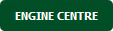 |
| 4. | Select the record from the grid and Click on view icon. It will open new window. | 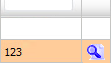 |
| 5. | Click on Milestones tab. It will open new window. |  |
| 6. | Select the record from the grid and Click on view icon. It will open new window. | 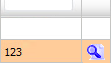 |
| 7. | Go to document that you want to attach/move. Click on the title of the document and it will open that document into new window. |  |
| 8. | Go to top right corner and Select the Path where you want to Move document by Selecting the appropriate filters. |  |
| 9. | Hover over the Manage Documents drop down and Click on Move option. It will open new window. | 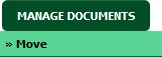 |
| 10. | Select option given in row from the grid. |  |
| 11. | Click on MOVE button. |  |
| 12. | After clicking on Move button, If same filename document is already present then it will show a pop-up message. If you still want to continue the copy process then click on OK button, then the move process will be done. |  |
| 13. | It will open document moved successfully popup. Click on O.K button. | 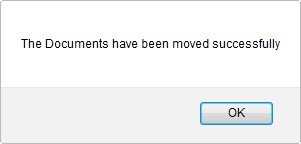 |
Lauren Partridge
Comments