|
Table of Contents : |
| 1. | Login to your account using the username and password provided. | |
| 2. | Hover over the Fleet Management tab then Hover over the Landing Gear Centre tab and Click on Landing Gear Utilisation tab. It will open Landing Gear Utilisation page in a new window. | 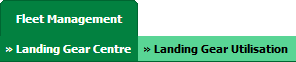 |
| 3. | Click on AUDIT TRAIL button. It will open Audit Trail in a new window. | 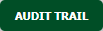 |
| 4. | Select filter types to filter Audit Trail Report. Like filter by keyword, filter by operations, filter by date etc. Note: User should not able to select date range more than 4 Month. |
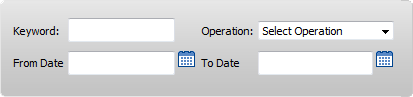 |
| 5. | Click on FILTER button to filter Audit Trail report. It will show filtered data into grid. |  |
| 1. | Login to your account using the username and password provided. | |
| 2. | Hover over the Fleet Management tab then Hover over the Landing Gear Centre tab and Click on Landing Gear Utilisation tab. It will open Landing Gear Utilisation page in a new window. | 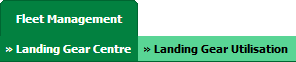 |
| 3. | Select filter types to filter Audit Trail Report. Like filter by keyword, filter by operations, filter by date, filter by client etc. Note: User should not able to select date range more than 4 Month. |
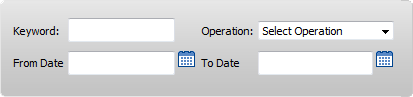 |
| 4. | Click on AUDIT TRAIL button. It will open Audit Trail in a new window. | 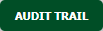 |
| 5. | Click on EXPORT button. |  |
| 6. | It will show you Popup asking whether you want to open or save file. |  |
|
Note:- If you do not see this option appear it is due to access restrictions for your user account. please contact an administrator. |
Lauren Partridge
Comments