|
Table of Contents : |
How do I view the location of a document?
| 1. | Login to your account using the username and password provided. | |
| 2. | Hover over the Fleet Management tab then Hover over the Engine Centre tab and Click on Engine Fleet Status tab. | 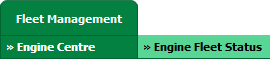 |
| 3. | Select the record from the grid. |  |
| 4. | Hover on the Current Status and Select any Current Status compliance from dropdown options. It will open a new window. | 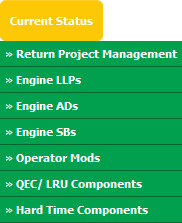 |
| 5. | Click on the SEARCH button. It will open a new window. |  |
| 6. | Insert the required keyword(s). |  |
| 7. | Select any one option from below. 1) Search Current Status Tab (This option will search documents available into Current Status) 2) Search Maintenance History Tab (This option will search documents available into Maintenance History) |
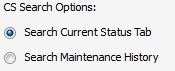 |
| 8. | Select any one option from below. 1) Containing All words (And) 2) Containing Any word (Or) |
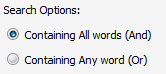 |
| 9. | Select any one option from below. 1) Containing Exact Words 2) Containing Partial Words |
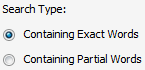 |
| 10. | Set Archived Options and Search Category for make more option to make search. | 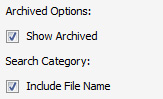 |
| 11. | Click on the SEARCH button. The results will appear at the bottom of the page. |  |
| 12. | Go to document and Hover over the location icon. It will show you location information of that document. |  |
Lauren Partridge
Comments