|
Table of Contents : |
| 1. | Login to your account using the username and password provided. | |
| 2. | Hover over the Fleet Management tab and Click on Propeller Centre Tab. | 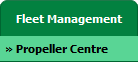 |
| 3. | Select the record from the grid. |  |
| 4. | Hover over Current Status and Select any tab from dropdown. It will open new window. | 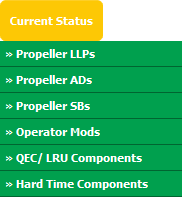 |
| 5. | Click on the SEARCH button. It will open a new window. |  |
| 6. | Insert the required keyword(s). |  |
| 7. | Select any one option from below. 1) Search Current Status Tab (This option will search documents available into Current Status) 2) Search Maintenance History Tab (This option will search documents available into Maintenance History) |
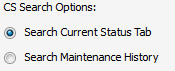 |
| 8. | Select any one option from below. 1) Containing All words (And) 2) Containing Any word (Or) |
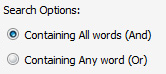 |
| 9. | Select any one option from below. 1) Containing Exact Words 2) Containing Partial Words |
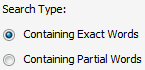 |
| 10. | Set Archived Options and Search Category for make more option to make search. | 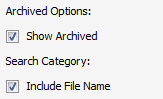 |
| 11. | Click on the SEARCH button. The results will appear at the bottom of the page. |  |
| 12. | Go to document, we have two rotation icons here. Either click on the rotate document clockwise icon or click on the rotate document anti-clockwise icon. |  |
Lauren Partridge
Comments