|
Table of Contents |
How do I export Repair Mapper Report?
| 1. | Login to your account using the username and password provided. | |
| 2. | Hover over the Fleet Management tab and Click on the APU Centre Tab. | 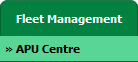 |
| 3. | Select record from the grid. |  |
| 4. | Hover over the Current Status dropdown and Click on the Repairs option. It will open a new window. |  |
| 5. | Go to Top Right Corner and Click on the VIEW REPAIR DIAGRAMS button. It will open a new window. |  |
| 6. | Hover over the Reports and Click on the Repair Mapper Report. It will open a new window. | 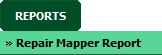 |
| 7. | Select Client and other relevant details. |  |
| 8. | Click on the FILTER button to see the Report. |  |
| 9. | Click on the EXPORT button. |  |
| 10. | It will show you Popup asking whether you want to open or save file. |  |
|
Note:- If you do not see this option appear it is due to access restrictions for your user account. please contact an administrator. |
Lauren Partridge
Comments