|
Table of Contents : |
How do I access Preview generator in Open Folder?
| 1. | Login to your account using the username and password provided. | |
| 2. | Click on the Fleet Management tab then Hover over the Document Management Centre tab and Click on Manage Master Documentation tab. |  |
| 3. | Select Client and Other relevant details. It will load data into grid. |  |
| 4. | Go to folder that you want to open. In that row, Go to Open Folder Column and Click on Open Folder icon. It will open that folder in a new window. | 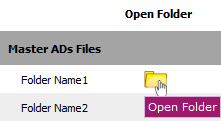 |
| 5. | Go to document and Click on Preview icon. It will generate Preview into new window. |  |
| 6. | It will show you different preview images. Select image that you want to put as a Preview. | 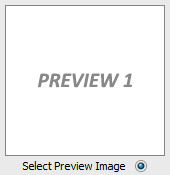 |
| 7. | Click on SAVE button to save your Preview. |  |
| 8. | It will give you pop up message of "Preview image saved successfully". | 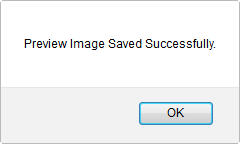 |
Lauren Partridge
Comments