|
Table of Contents : |
How do I send Notes in Thumbnail View?
| 1. | Login to your account using the username and password provided. | |
| 2. | Hover over the Reports then Hover over the FLYdocs Processing Reports and Click on the FSCC Reports tab. | 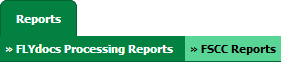 |
| 3. | Select Client from the list. |  |
| 4. | Select Daily Scanning from the list. | 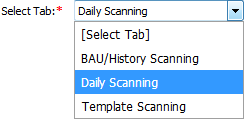 |
| 5. | Select Centre and Type from the list then select other relevant details. |  |
| 6. | Click on the VIEW button. It will load data into the grid. |  |
| 7. | Select a record from the grid then Go to the end of that record and click on the view icon. It will open a new window. | 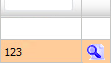 |
| 8. | Select View Type to Thumbnail View. It will load Thumbnail View in the same window. | 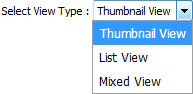 |
| 9. | Go to the Notes and Select the users from the Main client user list and Select the same user from Assign Responsibility To then Enter Note that you want to assign. | 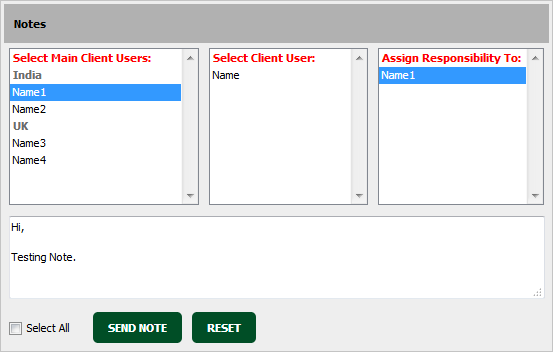 |
| 10. | Click on the SEND NOTE button to send your note. Note: User can select Subjects for the related queries to prioritize their Note (int thumbnail View) i.e. once Open Query Subject is selected to assign note, The Email Notification for assigned Note will be sent to the user with High Importance. |
 |
Lauren Partridge
Comments