|
Table of Contents : |
How do I send Notes in Thumbnail View?
| 1. | Login to your account using the username and password provided. | |
| 2. | Hover over the Fleet Management tab. | 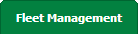 |
| 3. | Hover over the Maintenance Control Centre tab and Click on the Manage By Date tab. |  |
| 4. | Select any centre tab that you want to open like Aircraft Centre, Engine Centre, etc. |  |
| 5. | Select any Document Type that is visible to you like Miscellaneous, etc. |  |
| 6. | Select Client from list. It will load listing records into grid by default. |  |
| 7. | Select Audit View from the list. It will load records into the grid. | 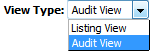 |
| 8. | Go to end of the data record from the grid that you want to access and click on the view icon. It will open a new window. (E.g As shown in image 26th March 2018 date record is selected.) | 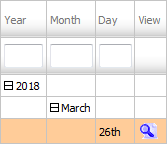 |
| 9. | In a new window, By default Thumbnail View loading. | 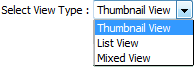 |
| 10. | Go to the Notes and Select the users from the Main client user list and Select the same user from Assign Responsibility To then Enter Note that you want to assign. Note: Except Approved document, the subject field will be visible for all status. |
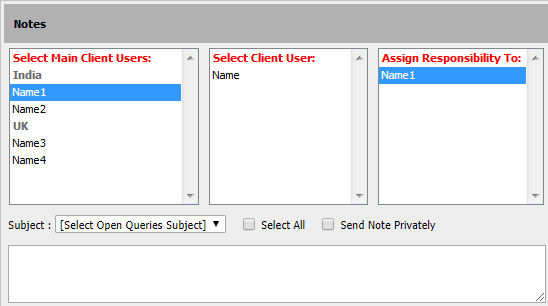 |
| 11. | Click on SEND NOTE button to send your Note. Note: The notes that you assign to users will be reflected in User's MCC Notes Inbox area. |
 |
| Note:- 1. If you do not see this option appear it is due to access restrictions for your user account. please contact an administrator. 2. User can select Subjects for the related queries to prioritize their Note (in thumbnail View) i.e. once Open Query Subject is selected to assign note, The Email Notification for assigned Note will be sent to the user with High Importance. |
Lauren Partridge
Comments