|
Table of Contents : |
| 1. | Login to your account using the username and password provided. | |
| 2. | Hover over the Fleet Management tab. | 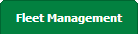 |
| 3. | Hover over the Maintenance Control Centre tab and Click on the Manage By Asset tab. |  |
| 4. | Select any Centre tab that you want to open like Aircraft Centre, Engine Centre, etc. |  |
| 5. | Go to end of the record from grid that you want to access and Click on the view icon. It will open a new window. |  |
| 6. | Select any Document Type that is visible to you like Workpacks/ Work Orders, etc. | 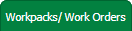 |
| 7. | Right click on the row and Select the Add New Row. It will open new window. | 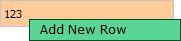 |
| 8. | We can Add Multiple Rows by insert the number of rows here and Enter for set number of rows you want. |  |
| 9. | Click on SAVE button. |  |
| 1. | Login to your account using the username and password provided. | |
| 2. | Hover over the Fleet Management tab. | 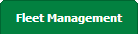 |
| 3. | Hover over the Maintenance Control Centre tab and Click on the Manage By Asset tab. |  |
| 4. | Select any Centre tab that you want to open like Aircraft Centre, Engine Centre, etc. |  |
| 5. | Go to end of the record from grid that you want to access and Click on the view icon. It will open a new window. |  |
| 6. | Select any Document Type that is visible to you like Workpacks/ Work Orders, etc. | 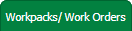 |
| 7. | Select row from grid. Right click on selected row and click on Edit row option. | 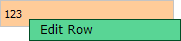 |
| 8. | Click on Save button to Save row data. |  |
| 1. | Login to your account using the username and password provided. | |
| 2. | Hover over the Fleet Management tab. | 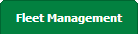 |
| 3. | Hover over the Maintenance Control Centre tab and Click on the Manage By Asset tab. |  |
| 4. | Select any Centre tab that you want to open like Aircraft Centre, Engine Centre, etc. |  |
| 5. | Go to end of the record from grid that you want to access and Click on the view icon. It will open a new window. |  |
| 6. | Select any Document Type that is visible to you like Workpacks/ Work Orders, etc. | 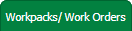 |
| 7. | Select row from grid. Right click on selected row and click on Delete row option. | 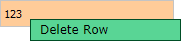 |
| 8. | It will open pop up. Click on OK to delete Row. | 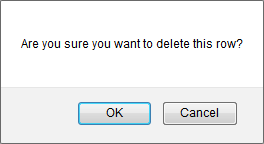 |
| 9. | It will open pop up. Click on OK to delete Row. | 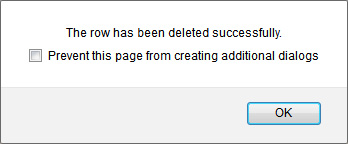 |
| 10. | Then selected row which you have deleted will be marked by line. | 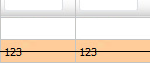 |
| Note:- If you do not see this option appear it is due to access restrictions for your user account. please contact an administrator. |
Lauren Partridge
Comments