|
Table of Contents : |
How do I assign Document to myself in Mixed View?
| 1. | Login to your account using the username and password provided. | |
| 2. | Hover over the Fleet Management tab. | 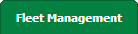 |
| 3. | Hover over the Maintenance Control Centre tab and Click on the Manage By Asset tab. |  |
| 4. | Select any centre tab that you want to open like Aircraft Centre, Engine Centre, etc. |  |
| 5. | Go to end of the record from grid that you want to access and Click on the view icon. It will open a new window. |  |
| 6. | Select any Document Type that is visible to you like Miscellaneous, etc. |  |
| 7. |
It will open listing records into grid by default then go to record that you want to access. Go to Listing Attached column and Check for the below step.
|
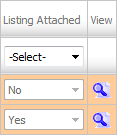 |
| 8. | Once new window is open, Go to end of the record that you want to access and Click on the view icon. It will open a new window. |  |
| 9. | Select View Type to Mixed View. It will load Mixed View in same window. | 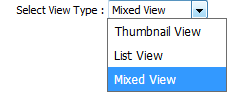 |
| 10. | Go to Currently in work with Nobody section and Tick the box for assigning document to yourself. |  |
| 11. | Document will assigned to you and it's status changed to green color which helps other User to Identify that You are working on it. (e.g Damion wright is currently working on that document) |  |
|
Note:- If you do not see this option appear it is due to access restrictions for your user account. please contact an administrator. |
Lauren Partridge
Comments