|
Table of Contents : |
How do I add notes for multiple documents?
| 1. | Login to your account using the username and password provided. | |
| 2. | Hover over the Fleet Management tab. | 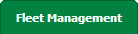 |
| 3. | Hover over the Maintenance Control Centre tab and Click on the Manage By Asset tab. |  |
| 4. | Select any centre tab that you want to open like Aircraft Centre, Engine Centre, etc. |  |
| 5. | Go to end of the record from grid that you want to access and Click on the view icon. It will open a new window. |  |
| 6. | Select any Document Type that is visible to you like Miscellaneous, etc. |  |
| 7. | Select Audit View from the list. It will load records into grid. | 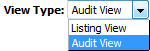 |
| 8. | Once new window is open, Go to end of the record that you want to access and Click on the view icon. It will open a new window. |  |
| 9. | In a new window, By default Thumbnail View loaded. | 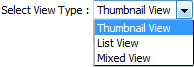 |
| 10. |
Go to the Notes and Select the users from Main client user list and Select the same user from Assign Responsibility To then select "Copy Note to" option as manual to select multiple documents and Enter Note that you want to assign. "User can use option "Copy Note to" with selections "Manual, Current Page, and All Pages."
|
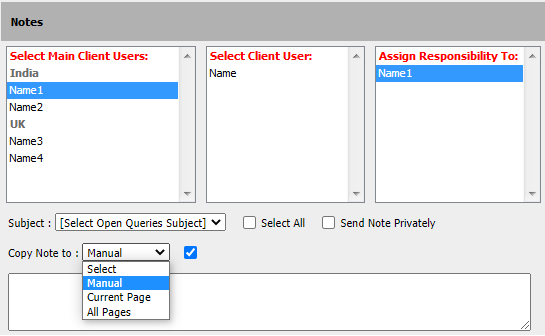 |
| 11. | Click on SEND NOTE button to send your Note. Note: The notes that you assign to users will be reflected in User's MCC Notes Inbox area. |
 |
| 12. | It will show you pop up message. Click on OK button. | 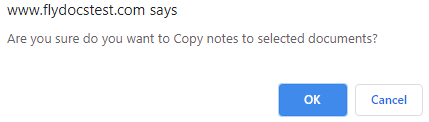 |
Lauren Partridge
Comments