|
Table of Contents : |
How do I enlarge Document Preview in Mixed View?
| 1. | Login to your account using the username and password provided. | |
| 2. | Hover over the Fleet Management tab. | 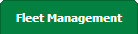 |
| 3. | Hover over the Maintenance Control Centre tab and Click on the Manage By Date tab. |  |
| 4. | Select any centre tab that you want to open like Aircraft Centre, Engine Centre, etc. |  |
| 5. | Select any Document Type that is visible to you like Miscellaneous, etc. |  |
| 6. | Select Client from list. It will load listing records into grid by default. |  |
| 7. | Select Audit View from the list. It will load records into grid. | 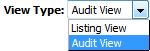 |
| 8. | Go to end of the date record from grid that you want to access and Click on the view icon. It will open a new window. (E.g As shown in image 26th March 2018 date record is selected.) | 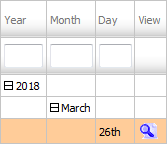 |
| 9. | Select View Type to Mixed View. It will load Mixed View in same window. | 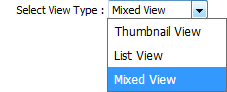 |
| 11. | Go to right corner of Document Preview section and click on enlarge icon. It will hide Document History, Review Management and Other sections and will show you document in big size. |  |
Lauren Partridge
Comments