|
Table of Contents : |
How do I send Notes in Mixed View?
| 1. | Login to your account using the username and password provided. | |
| 2. | Hover over the Fleet Management tab and Click on Engine Centre Tab. | 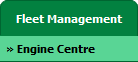 |
| 3. | Select asset from the grid. The row will become highlighted once selected. |  |
| 4. | Hover over the Maintenance Status button. Please note: the Maintenance Status button will become active once a record has been selected. |
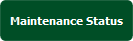 |
| 5. | Click on the FLYlog Book Centre option from the dropdown. It will open a new window. |  |
| 6. | Select the row for which you want to view the document and Click on the View icon. It will open a new window. |  |
| 7. | Select View Type to Mixed View. It will load Mixed View in the same window. | 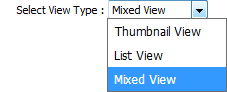 |
| 8. | Select the Notes tab. |  |
| 9. | It will open the Notes section in the below section. Select the user from the list to whom you want the note to be assigned. | 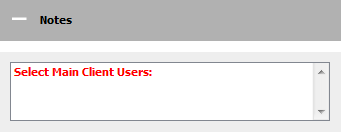 |
| 10. | In the Assign Responsibility list, Please select the user who is responsible for replying to this query. Enter your Note in the textbox. | 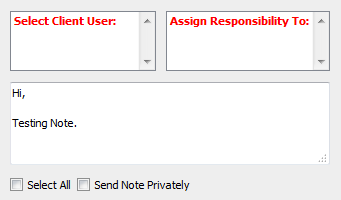 |
| 11. | Click on the SEND NOTE button to send your Note. Note: User can select Subjects for the related queries to prioritize their Note i.e. once Open Query Subject is selected to assign note, The Email Notification for assigned Note will be sent to the user with High Importance. |
 |
| Note:- If you do not see this option appear it is due to access restrictions for your user account. please contact an administrator. |
Lauren Partridge
Comments