|
Table of Contents : |
How do I send Notes in Mixed View?
| 1. | Login to your account using the username and password provided. | |
| 2. | Hover over the Fleet Management tab. | 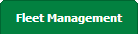 |
| 3. | Hover over the Maintenance Control Centre tab and Click on the Manage By Asset tab. |  |
| 4. | Select any centre tab that you want to open like Aircraft Centre, Engine Centre, etc. |  |
| 5. | Go to end of the record from the grid that you want to access and click on the view icon. It will open a new window. |  |
| 6. | Select any Document Type that is visible to you like Miscellaneous, etc. |  |
| 7. | Select Audit View from the list. It will load records into the grid. | 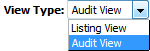 |
| 8. | Once the new window is open, Go to end of the record that you want to access and click on the view icon. It will open a new window. |  |
| 9. | Select View Type to Mixed View. It will load Mixed View in the same window. | 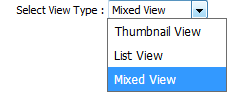 |
| 10. | Select the Notes tab. |  |
| 11. | It will open the Notes section into the below section. Select the user from the list to whom you want the note to be assigned. | 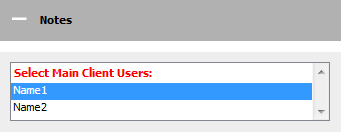 |
| 12. | In the Assign Responsibility list, Please select the user who is responsible for replying to this query. Enter Subject and your Note in the textbox. Note: Except Approved document, the subject field will be visible for all status. |
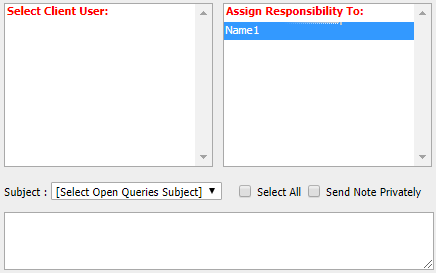 |
| 13. | Click on SEND NOTE button to send your Note. Note: User can select Subjects for the related queries to prioritize their Note i.e. once Open Query Subject is selected to assign note, The Email Notification for assigned Note will be sent to the user with High Importance. |
 |
| Note:- If you do not see this option appear it is due to access restrictions for your user account. please contact an administrator. |
Lauren Partridge
Comments