|
Table of Contents : |
How do I send Notes in Mixed View?
| 1. | Login to your account using the username and password provided. | |
| 2. | Hover over Asset Management Centre and Click on the Monthly Reporting tab. |  |
| 3. | Go to Manage By field and Select Manage By Asset from List. | 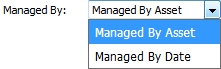 |
| 4. | Select the Client for which you want to view the document and Click on the View icon. It will open a new window. | 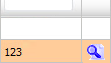 |
| 5. | Click the asset from the grid and click on the view icon. It will open a new window. | 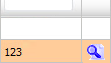 |
| 6. | Select View Type to Mixed View. It will load Mixed View in the same window. | 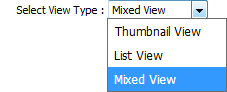 |
| 7. | Select the Notes tab. |  |
| 8. | It will open the Notes section in the below section. Select the user from the list to whom you want the note to be assigned. | 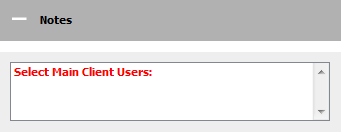 |
| 9. | In the Assign Responsibility list, Please select the user who is responsible for replying to this query. Enter your Note in the textbox. | 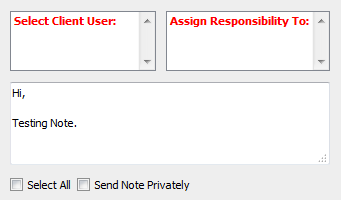 |
| 10. | Click on the SEND NOTE button to send your Note. Note: User can select Subjects for the related queries to prioritize their Note i.e. once Open Query Subject is selected to assign note, The Email Notification for assigned Note will be sent to the user with High Importance. |
 |
| Note:- If you do not see this option appear it is due to access restrictions for your user account. please contact an administrator. |
Lauren Partridge
Comments