|
Table of Contents : |
How do I Attach/Move documents to Status Entry?
| 1. | Login to your account using the username and password provided. | |
| 2. | Hover over the Commercial Management tab. |  |
| 3. | Hover over the Asset Management Centre tab and Click on the Monthly Reporting tab. |  |
| 4. | By default Manage By Asset field is selected under Manage By dropdown. | 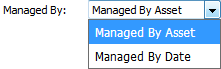 |
| 5. | Click on SEARCH button. It will open new window. |  |
| 6. | In the new window, write the file name in the keyword area. |  |
| 7. | Select the fields as per requirements. | 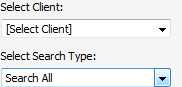 |
| 8. | If you want to use other search options then choose it from available options. | 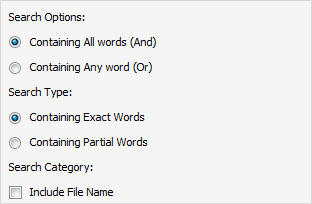 |
| 9. | Click on SEARCH button. It will show you multiple results in bottom section. |  |
| 10. | Select documents that you want to attach/move. |  |
| 11. | Go to Attach/Move To options. It will show you other options. select required details. |  |
| 12. | Click on ATTACH TO STATUS ENTRY button. It will open new window. |  |
| 13. | In new window, you have a list of rows available into grid. Select one or multiple row where you want to attach document. |  |
| 14. | Click on ATTACH button. |  |
| 15. | After clicking on Attach button, If same filename document is already present then it will show a pop-up message. If you still want to continue the Attachment process then click on OK button, then the attach process will be done. | 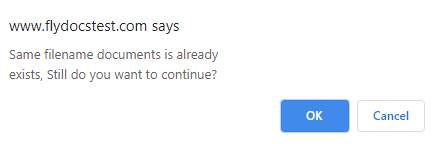 |
| 16. | It will show a popup message. Click on OK button. | 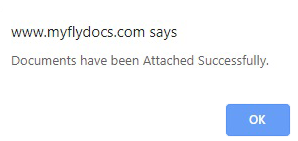 |
| Note:- If you do not see this option appear it is due to access restrictions for your user account. please contact an administrator. |
Lauren Partridge
Comments