How do I give access of single Aircraft to group?
| 1. |
Login to your account using the username and password provided. |
|
| 2. |
Hover on the Users tab and Click on Users sub-menu tab. |
 |
| 3. |
Hover over the MANAGE ACCESS TO ASSETS button and Click on the Manage Access by Assets option. It will open Manage Access by Assets page in a new window. |
 |
| 4. |
Select Client, Aircraft Centre and Aircraft from the list. It will load group details of that Aircraft into grid. |
 |
| 5. |
Go to grid and Tick the tickbox of the Group for which you want to give access. |
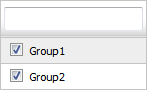 |
| 6. |
Popup window will be shown. Click on the OK button. |
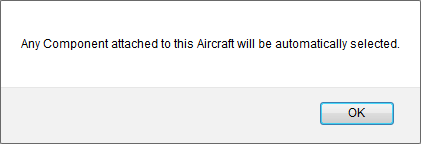 |
| 7. |
Click on the SAVE button. |
 |
| 8. |
Popup window will be shown. Click on the OK button. |
 |
How do I remove access of single Aircraft to group?
| 1. |
Login to your account using the username and password provided. |
|
| 2. |
Hover on the Users tab and Click on Users sub-menu tab. |
 |
| 3. |
Hover over the MANAGE ACCESS TO ASSETS button and Click on the Manage Access by Assets option. It will open Manage Access by Assets page in a new window. |
 |
| 4. |
Select Client, Aircraft Centre and Aircraft from the list. It will load group details of that Aircraft into grid. |
 |
| 5. |
Go to grid and Untick the tickbox of the Group for which you want to remove access. |
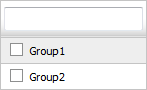 |
| 6. |
Popup window will be shown. Click on the OK button. |
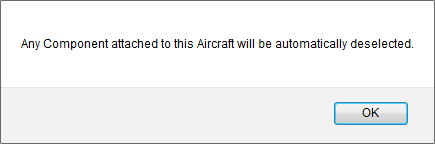 |
| 7. |
Click on the SAVE button. |
 |
| 8. |
Popup window will be shown. Click on the OK button. |
 |
How do I give access of single Engine to group?
| 1. |
Login to your account using the username and password provided. |
|
| 2. |
Hover on the Users tab and Click on Users sub-menu tab. |
 |
| 3. |
Hover over the MANAGE ACCESS TO ASSETS button and Click on the Manage Access by Assets option. It will open Manage Access by Assets page in a new window. |
 |
| 4. |
Select Client, Engine Centre and Engine from the list. It will load group details of that Engine into grid. |
 |
| 5. |
Go to grid and Tick the tickbox of the Group for which you want to give access. |
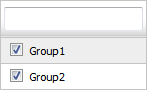 |
| 6. |
Popup window will be shown. Click on the OK button. |
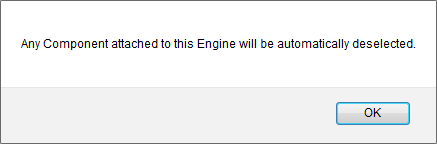 |
| 7. |
Click on the SAVE button. |
 |
| 8. |
Popup window will be shown. Click on the OK button. |
 |
How do I remove access of single Engine to group?
| 1. |
Login to your account using the username and password provided. |
|
| 2. |
Hover on the Users tab and Click on Users sub-menu tab. |
 |
| 3. |
Hover over the MANAGE ACCESS TO ASSETS button and Click on the Manage Access by Assets option. It will open Manage Access by Assets page in a new window. |
 |
| 4. |
Select Client, Engine Centre and Engine from the list. It will load group details of that Engine into grid. |
 |
| 5. |
Go to grid and Untick the tickbox of the Group for which you want to remove access. |
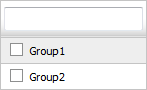 |
| 6. |
Popup window will be shown. Click on the OK button. |
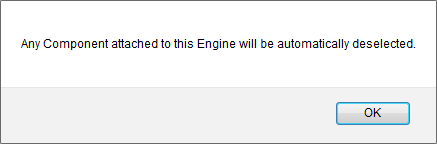 |
| 7. |
Click on the SAVE button. |
 |
| 8. |
Popup window will be shown. Click on the OK button. |
 |
How do I give access of single APU to group?
| 1. |
Login to your account using the username and password provided. |
|
| 2. |
Hover on the Users tab and Click on Users sub-menu tab. |
 |
| 3. |
Hover over the MANAGE ACCESS TO ASSETS button and Click on the Manage Access by Assets option. It will open Manage Access by Assets page in a new window. |
 |
| 4. |
Select Client, APU Centre and APU from the list. It will load group details of that APU into grid. |
 |
| 5. |
Go to grid and Tick the tickbox of the Group for which you want to give access. |
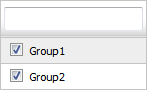 |
| 6. |
Click on the SAVE button. |
 |
| 7. |
Popup window will be shown. Click on the OK button. |
 |
How do I remove access of single APU to group?
| 1. |
Login to your account using the username and password provided. |
|
| 2. |
Hover on the Users tab and Click on Users sub-menu tab. |
 |
| 3. |
Hover over the MANAGE ACCESS TO ASSETS button and Click on the Manage Access by Assets option. It will open Manage Access by Assets page in a new window. |
 |
| 4. |
Select Client, APU Centre and APU from the list. It will load group details of that APU into grid. |
 |
| 5. |
Go to grid and Untick the tickbox of the Group for which you want to remove access. |
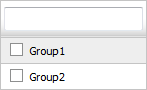 |
| 6. |
Click on the SAVE button. |
 |
| 7. |
Popup window will be shown. Click on the OK button. |
 |
How do I give access of single Landing Gear to group?
| 1. |
Login to your account using the username and password provided. |
|
| 2. |
Hover on the Users tab and Click on Users sub-menu tab. |
 |
| 3. |
Hover over the MANAGE ACCESS TO ASSETS button and Click on the Manage Access by Assets option. It will open Manage Access by Assets page in a new window. |
 |
| 4. |
Select Client, Landing Gear Centre and Landing Gear from the list. It will load group details of that Landing Gear into grid. |
 |
| 5. |
Go to grid and Tick the tickbox of the Group for which you want to give access. |
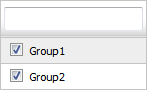 |
| 6. |
Click on the SAVE button. |
 |
| 7. |
Popup window will be shown. Click on the OK button. |
 |
How do I remove access of single Landing Gear to group?
| 1. |
Login to your account using the username and password provided. |
|
| 2. |
Hover on the Users tab and Click on Users sub-menu tab. |
 |
| 3. |
Hover over the MANAGE ACCESS TO ASSETS button and Click on the Manage Access by Assets option. It will open Manage Access by Assets page in a new window. |
 |
| 4. |
Select Client, Landing Gear Centre and Landing Gear from the list. It will load group details of that Landing Gear into grid. |
 |
| 5. |
Go to grid and Untick the tickbox of the Group for which you want to remove access. |
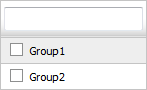 |
| 6. |
Click on the SAVE button. |
 |
| 7. |
Popup window will be shown. Click on the OK button. |
 |
How do I give access of single Thrust Reverser to group?
| 1. |
Login to your account using the username and password provided. |
|
| 2. |
Hover on the Users tab and Click on Users sub-menu tab. |
 |
| 3. |
Hover over the MANAGE ACCESS TO ASSETS button and Click on the Manage Access by Assets option. It will open Manage Access by Assets page in a new window. |
 |
| 4. |
Select Client, Thrust Reverser Centre and Thrust Reverser from the list. It will load group details of that Thrust Reverser into grid. |
 |
| 5. |
Go to grid and Tick the tickbox of the Group for which you want to give access. |
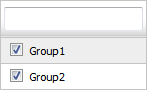 |
| 6. |
Click on the SAVE button. |
 |
| 7. |
Popup window will be shown. Click on the OK button. |
 |
How do I remove access of single Thrust Reverser to group?
| 1. |
Login to your account using the username and password provided. |
|
| 2. |
Hover on the Users tab and Click on Users sub-menu tab. |
 |
| 3. |
Hover over the MANAGE ACCESS TO ASSETS button and Click on the Manage Access by Assets option. It will open Manage Access by Assets page in a new window. |
 |
| 4. |
Select Client, Thrust Reverser Centre and Thrust Reverser from the list. It will load group details of that Thrust Reverser into grid. |
 |
| 5. |
Go to grid and Untick the tickbox of the Group for which you want to remove access. |
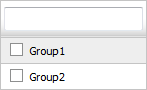 |
| 6. |
Click on the SAVE button. |
 |
| 7. |
Popup window will be shown. Click on the OK button. |
 |
How do I give access of single Propeller to group?
| 1. |
Login to your account using the username and password provided. |
|
| 2. |
Hover on the Users tab and Click on Users sub-menu tab. |
 |
| 3. |
Hover over the MANAGE ACCESS TO ASSETS button and Click on the Manage Access by Assets option. It will open Manage Access by Assets page in a new window. |
 |
| 4. |
Select Client, Propeller Centre and Propeller from the list. It will load group details of that Propeller into grid. |
 |
| 5. |
Go to grid and Tick the tickbox of the Group for which you want to give access. |
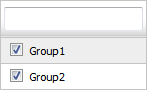 |
| 6. |
Click on the SAVE button. |
 |
| 7. |
Popup window will be shown. Click on the OK button. |
 |
How do I remove access of single Propeller to group?
| 1. |
Login to your account using the username and password provided. |
|
| 2. |
Hover on the Users tab and Click on Users sub-menu tab. |
 |
| 3. |
Hover over the MANAGE ACCESS TO ASSETS button and Click on the Manage Access by Assets option. It will open Manage Access by Assets page in a new window. |
 |
| 4. |
Select Client, Propeller Centre and Propeller from the list. It will load group details of that Propeller into grid. |
 |
| 5. |
Go to grid and Untick the tickbox of the Group for which you want to remove access. |
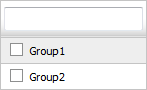 |
| 6. |
Click on the SAVE button. |
 |
| 7. |
Popup window will be shown. Click on the OK button. |
 |
Note:- If you do not see this option appear it is due to access restrictions for your user account. please contact an administrator.
|



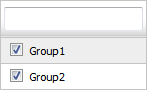
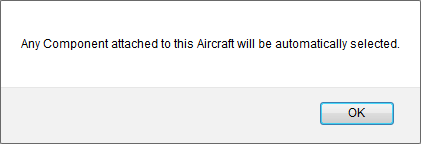





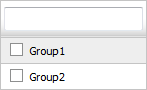
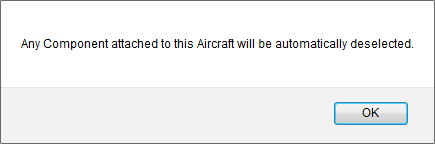





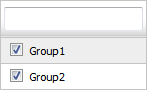
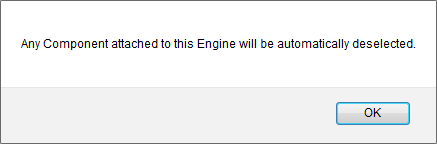





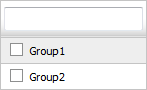
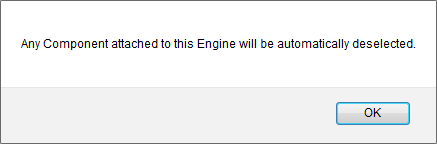





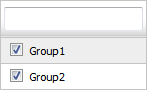





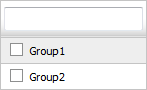





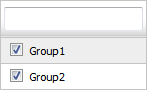





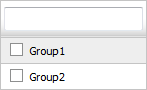





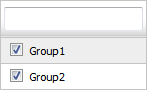





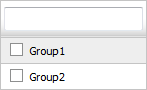





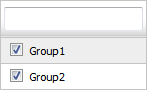





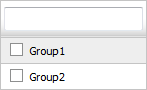


Lauren Partridge
Comments