How do I give access of multiple assets to single user?
| 1. | Login to your account using the username and password provided. | |
| 2. | Hover on the Users tab and Click on Users sub-menu tab. | 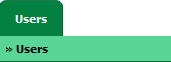 |
| 3. | Hover over the MANAGE ACCESS TO ASSETS button and Click on the Manage Access by Users option. It will open Manage Access by Users page in a new window. | 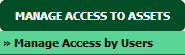 |
| 4. | Select Client and User from the list. It will load access details of that user into grid. |  |
| 5. | Tick the tickbox of Select all Components. |  |
| 6. | Click on the SAVE button. |  |
| 7. | Popup window will be shown. Click on the OK button. | 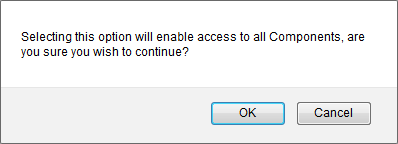 |
| 8. | Popup window will be shown. Click on the OK button. | 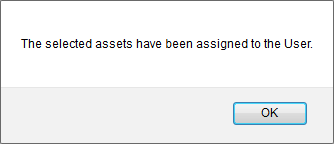 |
How do I remove access of all components to single user?
| 1. | Login to your account using the username and password provided. | |
| 2. | Hover on the Users tab and Click on Users sub-menu tab. | 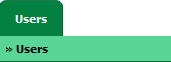 |
| 3. | Hover over the MANAGE ACCESS TO ASSETS button and Click on the Manage Access by Users option. It will open Manage Access by Users page in a new window. | 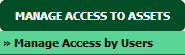 |
| 4. | Select Client and User from the list. It will load access details of that user into grid. |  |
| 5. | Untick the tickbox of Select all Components. |  |
| 6. | Click on the SAVE button. |  |
| 7. | Popup window will be shown. Click on the OK button. | 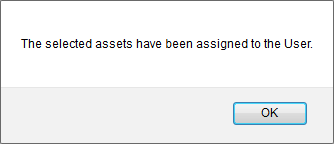 |
How do I give access of multiple Aircrafts to single user?
| 1. | Login to your account using the username and password provided. | |
| 2. | Hover on the Users tab and Click on Users sub-menu tab. | 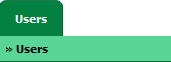 |
| 3. | Hover over the MANAGE ACCESS TO ASSETS button and Click on the Manage Access by Users option. It will open Manage Access by Users page in a new window. | 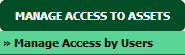 |
| 4. | Select Client and User from the list. It will load access details of that user into grid. |  |
| 5. | Select Centre from the list. by default, Aircraft Centre is selected. Note: If you are selecting Aircraft then User will also get access of attached components of that Aircraft. |
 |
| 6. | Go to grid and Tick the tickbox of the aircraft for which you want to give access. | 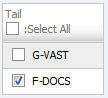 |
| 7. | Popup window will be shown. Click on the OK button. | 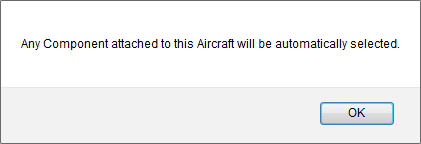 |
| 8. | Click on the SAVE button. |  |
| 9. | Popup window will be shown. Click on the OK button. | 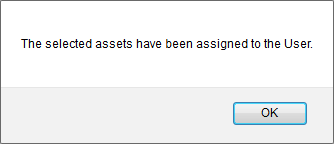 |
How do I remove access of multiple Aircrafts to single user?
| 1. | Login to your account using the username and password provided. | |
| 2. | Hover on the Users tab and Click on Users sub-menu tab. | 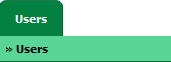 |
| 3. | Hover over the MANAGE ACCESS TO ASSETS button and Click on the Manage Access by Users option. It will open Manage Access by Users page in a new window. | 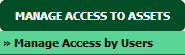 |
| 4. | Select Client and User from the list. It will load access details of that user into grid. |  |
| 5. | Select Centre from the list. by default, Aircraft Centre is selected. Note: If you are selecting Aircraft then User will also get access of attached components of that Aircraft. |
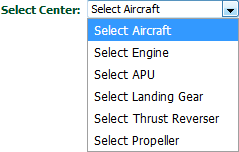 |
| 6. | Go to grid and Untick the tickbox of the aircraft for which you want to remove access. | 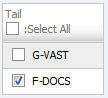 |
| 7. | Popup window will be shown. Click on the OK button. | 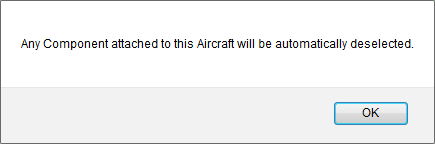 |
| 8. | Click on the SAVE button. |  |
| 9. | Popup window will be shown. Click on the OK button. | 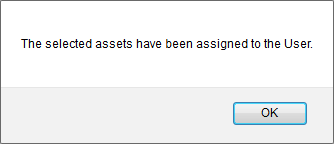 |
How do I give access of multiple Engines to single user?
| 1. | Login to your account using the username and password provided. | |
| 2. | Hover on the Users tab and Click on Users sub-menu tab. | 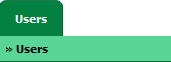 |
| 3. | Hover over the MANAGE ACCESS TO ASSETS button and Click on the Manage Access by Users option. It will open Manage Access by Users page in a new window. | 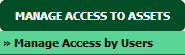 |
| 4. | Select Client and User from the list. It will load access details of that user into grid. |  |
| 5. | Select Engine Centre from the list. by default, Aircraft Centre is selected. Note: If you are selecting Engine then User will also get access of attached components of that Engine. |
 |
| 6. | Go to grid and Tick the tickbox of the engine for which you want to give access. | 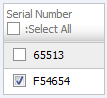 |
| 7. | Popup window will be shown. Click on the OK button. | 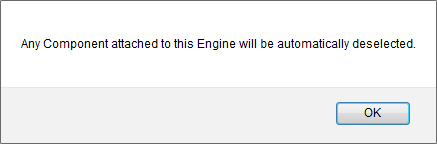 |
| 8. | Click on the SAVE button. |  |
| 9. | Popup window will be shown. Click on the OK button. | 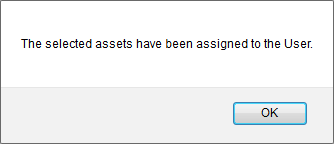 |
How do I remove access of multiple Engines to single user?
| 1. | Login to your account using the username and password provided. | |
| 2. | Hover on the Users tab and Click on Users sub-menu tab. | 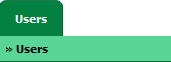 |
| 3. | Hover over the MANAGE ACCESS TO ASSETS button and Click on the Manage Access by Users option. It will open Manage Access by Users page in a new window. | 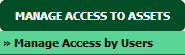 |
| 4. | Select Client and User from the list. It will load access details of that user into grid. |  |
| 5. | Select Engine Centre from the list. by default, Aircraft Centre is selected. Note: If you are selecting Engine then User will also get access of attached components of that Engine. |
 |
| 6. | Go to grid and Untick the tickbox of the engine for which you want to remove access. | 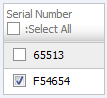 |
| 7. | Popup window will be shown. Click on the OK button. | 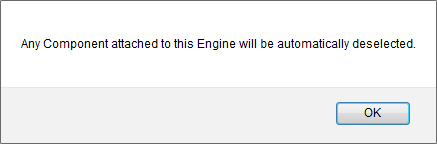 |
| 8. | Click on the SAVE button. |  |
| 9. | Popup window will be shown. Click on the OK button. | 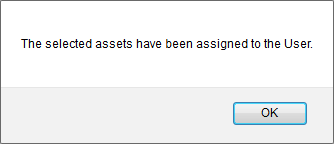 |
How do I give access of multiple APUs to single user?
| 1. | Login to your account using the username and password provided. | |
| 2. | Hover on the Users tab and Click on Users sub-menu tab. | 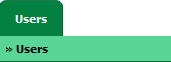 |
| 3. | Hover over the MANAGE ACCESS TO ASSETS button and Click on the Manage Access by Users option. It will open Manage Access by Users page in a new window. | 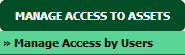 |
| 4. | Select Client and User from the list. It will load access details of that user into grid. |  |
| 5. | Select APU Centre from the list. by default, Aircraft Centre is selected. |  |
| 6. | Go to grid and Tick the tickbox of the APU for which you want to give access. | 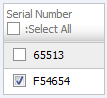 |
| 7. | Click on the SAVE button. |  |
| 8. | Popup window will be shown. Click on the OK button. | 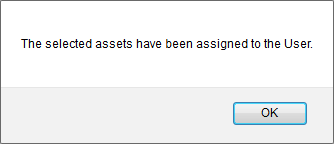 |
How do I remove access of multiple APUs to single user?
| 1. | Login to your account using the username and password provided. | |
| 2. | Hover on the Users tab and Click on Users sub-menu tab. | 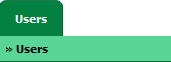 |
| 3. | Hover over the MANAGE ACCESS TO ASSETS button and Click on the Manage Access by Users option. It will open Manage Access by Users page in a new window. | 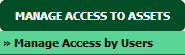 |
| 4. | Select Client and User from the list. It will load access details of that user into grid. |  |
| 5. | Select APU Centre from the list. by default, Aircraft Centre is selected. |  |
| 6. | Go to grid and Untick the tickbox of the APU for which you want to remove access. | 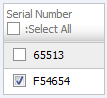 |
| 7. | Click on the SAVE button. |  |
| 8. | Popup window will be shown. Click on the OK button. | 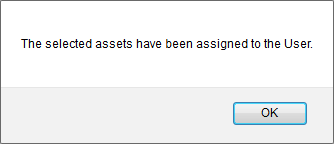 |
How do I give access of multiple Landing Gears to single user?
| 1. | Login to your account using the username and password provided. | |
| 2. | Hover on the Users tab and Click on Users sub-menu tab. | 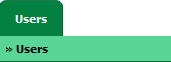 |
| 3. | Hover over the MANAGE ACCESS TO ASSETS button and Click on the Manage Access by Users option. It will open Manage Access by Users page in a new window. | 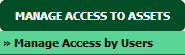 |
| 4. | Select Client and User from the list. It will load access details of that user into grid. |  |
| 5. | Select Landing Gear Centre from the list. by default, Aircraft Centre is selected. |  |
| 6. | Go to grid and Tick the tickbox of the Landing Gear for which you want to give access. | 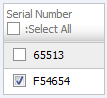 |
| 7. | Click on the SAVE button. |  |
| 8. | Popup window will be shown. Click on the OK button. | 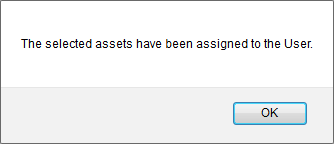 |
How do I remove access of multiple Landing Gear to single user?
| 1. | Login to your account using the username and password provided. | |
| 2. | Hover on the Users tab and Click on Users sub-menu tab. | 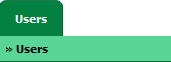 |
| 3. | Hover over the MANAGE ACCESS TO ASSETS button and Click on the Manage Access by Users option. It will open Manage Access by Users page in a new window. | 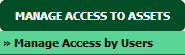 |
| 4. | Select Client and User from the list. It will load access details of that user into grid. |  |
| 5. | Select Landing Gear Centre from the list. by default, Aircraft Centre is selected. |  |
| 6. | Go to grid and Untick the tickbox of the Landing Gear for which you want to remove access. | 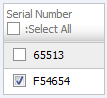 |
| 7. | Click on the SAVE button. |  |
| 8. | Popup window will be shown. Click on the OK button. | 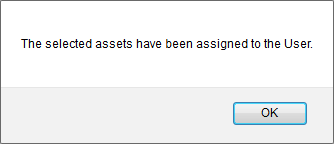 |
How do I give access of multiple Thrust Reversers to single user?
| 1. | Login to your account using the username and password provided. | |
| 2. | Hover on the Users tab and Click on Users sub-menu tab. | 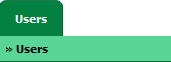 |
| 3. | Hover over the MANAGE ACCESS TO ASSETS button and Click on the Manage Access by Users option. It will open Manage Access by Users page in a new window. | 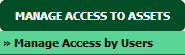 |
| 4. | Select Client and User from the list. It will load access details of that user into grid. |  |
| 5. | Select Thrust Reverser Centre from the list. by default, Aircraft Centre is selected. |  |
| 6. | Go to grid and Tick the tickbox of the Thrust Reverser for which you want to give access. | 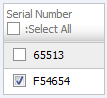 |
| 7. | Click on the SAVE button. |  |
| 8. | Popup window will be shown. Click on the OK button. | 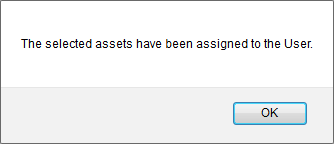 |
How do I remove access of multiple Thrust Reverser to single user?
| 1. | Login to your account using the username and password provided. | |
| 2. | Hover on the Users tab and Click on Users sub-menu tab. | 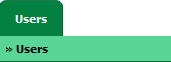 |
| 3. | Hover over the MANAGE ACCESS TO ASSETS button and Click on the Manage Access by Users option. It will open Manage Access by Users page in a new window. | 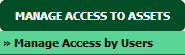 |
| 4. | Select Client and User from the list. It will load access details of that user into grid. |  |
| 5. | Selec
|
Lauren Partridge
Comments