|
Table of Contents : |
How do I know Signed PDF is verified?
| 1. | Login to your account using the username and password provided. | |
| 2. | Hover over the Fleet Management tab. | 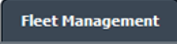 |
| 3. | Hover over the Maintenance Control Centre tab and Click on the Manage By Date tab. |  |
| 4. | Click on the GENERAL COMPONENTS Button. | 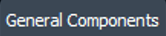 |
| 5. | Select Release Certs Tab or Workshop Strip Reports Tab for which you want to open document. |  |
| 6. | Select Client from list. It will load listing records into grid by default. |  |
| 7. | Go to end of the date record from grid that you want to access and Click on the view icon. It will open a new window. (E.g As shown in image 26th March 2018 date record is selected.) | 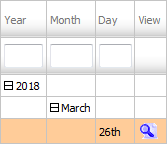 |
| 8. |
It will open listing records into grid by default then go to record that you want to access. It will open a new window. Go to Listing Attached column and Check for the below step.
|
 |
| 9. | In a new window, Select record you wish to view. Click on the view icon. It will open a new window. | 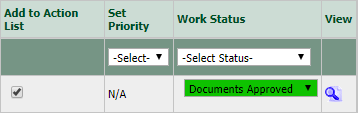 |
| 10. | In a new window, all documents will display. |  |
| 11. | If signed PDF is verified then it will show "sign" icon otherwise it will show "cross" icon. |   |
Lauren Partridge
Comments