|
Table of Contents : |
How do I edit / view the meta data?
| 1. | Login to your account using the username and password provided. | |
| 2. | Hover on the Fleet Management then Hover on the Maintenance Control Centre and Click on Manage By Date Tab. |  |
| 3. | Click on the General Components Button. | 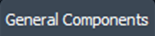 |
| 4. | Select Release Certs Tab or Workshop Strip Reports Tab for which you want to open document. |  |
| 5. | Select Client from dropdown list. |  |
| 6. | Select Audit View from the list. It will load records into grid. | 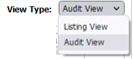 |
| 7. | Go to end of the date record from grid that you want to access and Click on the view icon. It will open a new window. (E.g As shown in image 26th March 2018 date record is selected.) | 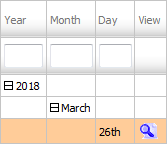 |
| 8. | Go to document and hover on Edit File Meta Tag icon. It will open new window. | 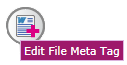 |
| 9. | Write File Meta Tag you want to give. Click on SAVE button. | 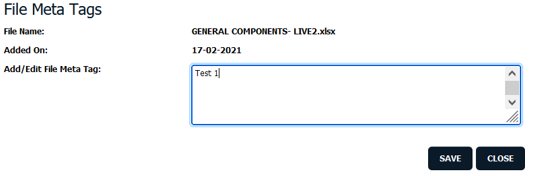 |
| 10. | It will open a pop up message. Click on OK button. | 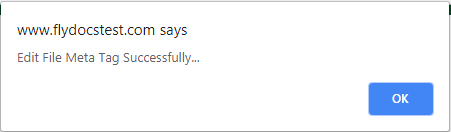 |
| Note:- If you do not see this option appear it is due to access restrictions for your user account. please contact an administrator. |
Lauren Partridge
Comments