|
Table of Contents : |
How do I view an Project Assignment Report?
| 1. | Login to your account using the username and password provided. | |
| 2. | Hover over the Project Management tab and Click on the Acquisitions and Disposals Centre tab. |  |
| 3. | Hover over the REPORTS drop down and Click on Project Assignment Report option. It will open a new window. | 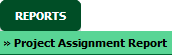 |
| 4. | Select Client and Project from the list. |  |
| 5. | Click on the FILTER button. It will show you filtered data into grid. |  |
How do I export an Project Assignment Report?
| 1. | Login to your account using the username and password provided. | |
| 2. | Hover over the Project Management tab and Click on the Acquisitions and Disposals Centre tab. |  |
| 3. | Hover over the REPORTS drop down and Click on Project Assignment Report option. It will open a new window. | 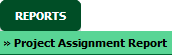 |
| 4. | Select Client and Project from the list. |  |
| 5. | Click on EXPORT button. |  |
| 6. | It will show you Popup asking whether you want to open or save file. |  |
How do I view Chart View in Project Assignment Report?
| 1. | Login to your account using the username and password provided. | |
| 2. | Hover over the Project Management tab and Click on the Acquisitions and Disposals Centre tab. |  |
| 3. | Hover over the REPORTS drop down and Click on Project Assignment Report option. It will open a new window. | 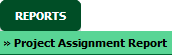 |
| 4. | Select Client and Project from the list. |  |
| 5. | Select Chart Type from the list. |  |
| 6. | Click on the CHART VIEW button. | 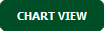 |
| Note:- If you do not see this option appear it is due to access restrictions for your user account. please contact an administrator. |
Lauren Partridge
Comments