|
Table of Contents : |
How do I collapse aircraft rows?
| 1. | Tap on the FLY Mid Term Inspection App icon on your device. |  |
| 2. | Login to your account using the username and password provided. | 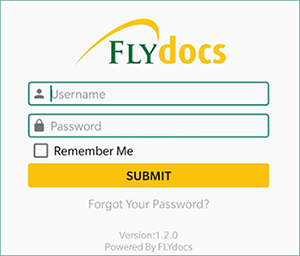 |
| 3. | Select Client from the list and Click on the SELECT button. It will open Aircraft data page in a new window. | 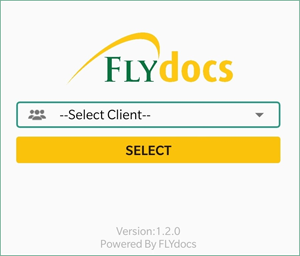 |
| 4. | Go to Aircraft for which you want to view row details and Click on the view icon. |  |
| 5. | Go to end of the record and Click on the view icon. It will show you rows of that Aircraft in a new window. |  |
| 6. | Go to grid for which you want to collapse sub rows and click on the collapse icon. It will hide sub rows. |  |
How do I expand aircraft rows?
| 1. | Tap on the FLY Mid Term Inspection App icon on your device. |  |
| 2. | Login to your account using the username and password provided. | 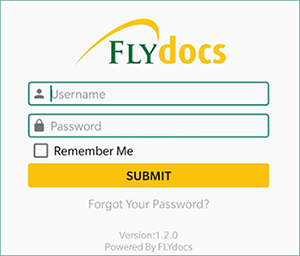 |
| 3. | Select Client from the list and Click on the SELECT button. It will open Aircraft data page in a new window. | 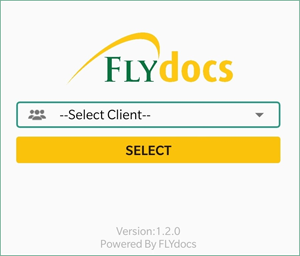 |
| 4. | Go to Aircraft for which you want to view row details and Click on the view icon. |  |
| 5. | Go to end of the record and Click on the view icon. It will show you rows of that Aircraft in a new window. |  |
| 6. | Go to grid for which you want to expand sub rows and click on the expand icon. It will show you sub rows that are already collapsed. |  |
|
Note:- If you do not see this option appear it is due to access restrictions for your user account. please contact an administrator. |
Lauren Partridge
Comments