|
Table of Contents : |
How do I edit inspection forms of aircraft rows using voice recognition?
| 1. | Tap on the FLY Mid Term Inspection App icon on your device. |  |
| 2. | Login to your account using the username and password provided. | 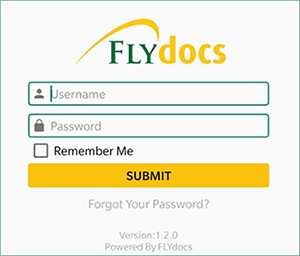 |
| 3. | Select Client from the list and Click on the SELECT button. It will open Aircraft data page in a new window. | 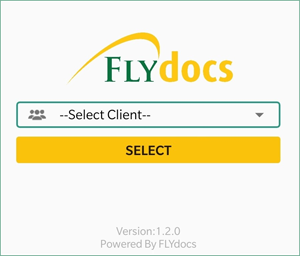 |
| 4. | Go to Aircraft for which you want to view row details and Click on the view icon. |  |
| 5. | Go to end of the record and Click on the view icon. It will show you rows of that Aircraft in a new window. |  |
| 6. | Go to grid for which you want to filter Aircraft Row. It will show you filtered row into grid. |  |
| 7. | Go to end of the record and Click on the view icon. It will show you form of that row in a new window. |  |
| 8. | Click on the edit icon or Click on the EDIT button shown at the bottom of the page to edit Aircraft form. |
or |
| 9. | Go to field where you want to edit and click on the audio icon. |  |
| 10. | Popup window will be shown. speak audio into it. | 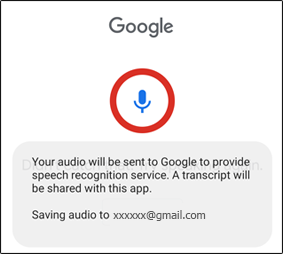 |
| 11. | Popup window will be shown. It will show you your text. | 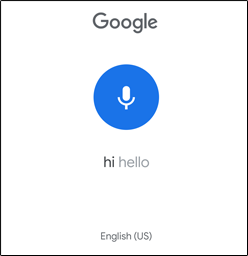 |
| 12. | Go to field where you want to edit, By default text added. |  |
| 13. | Click on the save icon or Click on the SAVE button shown at the bottom of the page to save your changes. |
or |
|
Note:- If you do not see this option appear it is due to access restrictions for your user account. please contact an administrator. |

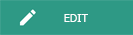

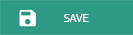
Lauren Partridge
Comments