|
Table of Contents : |
How do I access Export option?
| 1. | Tap on the FLY Mid Term Inspection App icon on your device. |  |
| 2. | Login to your account using the username and password provided. | 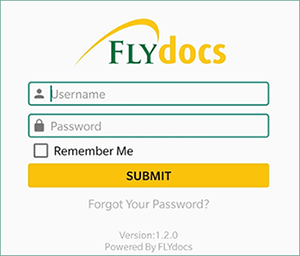 |
| 3. | Select Client from the list and Click on the SELECT button. It will open Aircraft data page in a new window. | 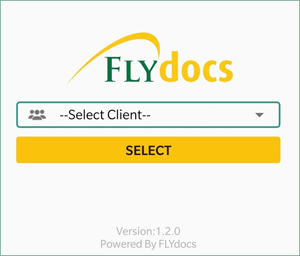 |
| 4. | Go to Aircraft for which you want to view row details and Click on the view icon. |  |
| 5. | Go to end of the record and Click on the view icon. It will show you rows of that Aircraft in a new window. |  |
| 6. | Go to grid for which you want to filter Aircraft Row. It will show you filtered row into grid. |  |
| 7. | Go to top right corner and Click on the three dots. It will show you menu options. Click on the Export option. | 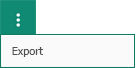 |
| 8. | Popup window will be shown. Click on the OK button. Note: You will receive email on your registered mail ID for the file to get downloaded. |
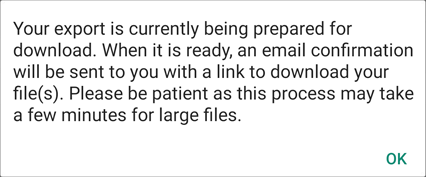 |
|
Note:- If you do not see this option appear it is due to access restrictions for your user account. please contact an administrator. |
Lauren Partridge
Comments