|
Table of Contents |
How do I view Incidents Report?
| 1. | Login to your account using your current username and password. | |
| 2. | Click on the Asset / Lease Management Tab. |  |
| 3. | Hover on Asset Management and click on the Aircraft Tab. | 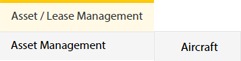 |
| 4. | Hover on REPORTS button and click on Incidents Report. It will open in a new window. | 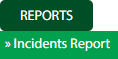 |
| 5. | Select Client and Column from dropdown list. Tick the tickbox of Include On Lease Asset only. | 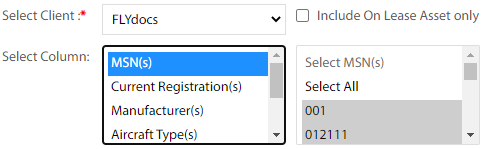 |
| 6. | Click on FILTER button. It will show filtered data into grid. |  |
How do I export Incidents Report?
| 1. | Login to your account using your current username and password. | |
| 2. | Click on the Asset / Lease Management Tab. |  |
| 3. | Hover on Asset Management and click on the Aircraft Tab. | 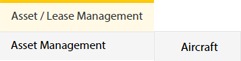 |
| 4. | Hover on REPORTS button and click on Incidents Report. It will open in a new window. | 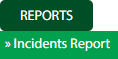 |
| 5. | Select Client and Column from dropdown list. Tick the tickbox of Include On Lease Asset only. | 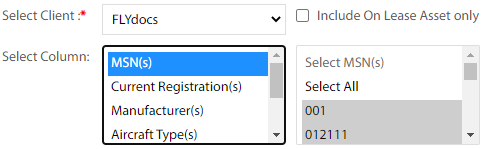 |
| 6. | Click on FILTER button. It will show filtered data into grid. |  |
| 7. | Click on EXPORT button. File will download in your PC. |  |
Lauren Partridge
Comments