|
Table of Contents |
How do I view on / off log in landing gear?
| 1. | Login to your account using your current username and password. | |
| 2. | Click on the Asset / Lease Management Tab. | 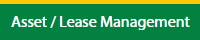 |
| 3. | Hover on Asset Management and click on the Landing gear Tab. | 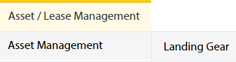 |
| 4. | Select Client. |  |
| 5. | Click the asset from the grid. The row will become highlighted once selected. |  |
| 6. | Click on MANAGE button. It will open in a new window. |  |
| 7. | Click on Major Assemblies tab. | 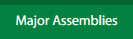 |
| 8. | Click on ON/OFF LOG button. It will open in a new window. | 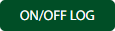 |
How do I add on / off log in landing gear?
| 1. | Login to your account using your current username and password. | |
| 2. | Click on the Asset / Lease Management Tab. | 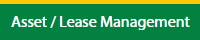 |
| 3. | Hover on Asset Management and click on the Landing gear Tab. | 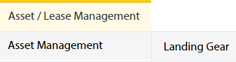 |
| 4. | Select Client. |  |
| 5. | Click the asset from the grid. The row will become highlighted once selected. |  |
| 6. | Click on MANAGE button. It will open in a new window. |  |
| 7. | Click on Major Assemblies tab. | 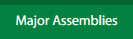 |
| 8. | Click on ON/OFF LOG button. It will open in a new window. | 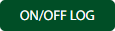 |
| 9. | Click on ADD button. |  |
| 9. | Fill the required details. |  |
| 10. | Click on SAVE button. |  |
| 11. | It will open a Popup message. Click on OK. | 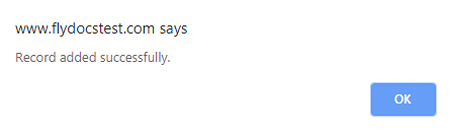 |
How do I edit on / off log in landing gear?
| 1. | Login to your account using your current username and password. | |
| 2. | Click on the Asset / Lease Management Tab. | 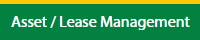 |
| 3. | Hover on Asset Management and click on the Landing gear Tab. | 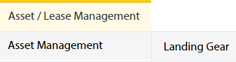 |
| 4. | Select Client. |  |
| 5. | Click the asset from the grid. The row will become highlighted once selected. |  |
| 6. | Click on MANAGE button. It will open in a new window. |  |
| 7. | Click on Major Assemblies tab. | 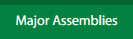 |
| 8. | Click on ON/OFF LOG button. It will open in a new window. | 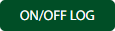 |
| 9. | Click the asset from the grid, to be edited. |  |
| 10. | Click on EDIT button. |  |
| 11. | Fill the required details. |  |
| 12. | Click on SAVE button. |  |
| 13. | It will open a Popup message. Click on OK. | 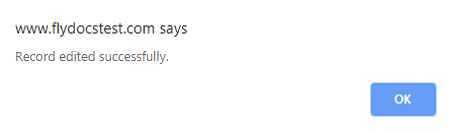 |
How do I delete on / off log in landing gear?
| 1. | Login to your account using your current username and password. | |
| 2. | Click on the Asset / Lease Management Tab. | 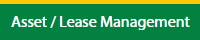 |
| 3. | Hover on Asset Management and click on the Landing gear Tab. | 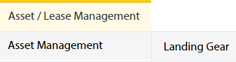 |
| 4. | Select Client. |  |
| 5. | Click the asset from the grid. The row will become highlighted once selected. |  |
| 6. | Click on MANAGE button. It will open in a new window. |  |
| 7. | Click on Major Assemblies tab. | 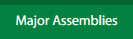 |
| 8. | Click on ON/OFF LOG button. It will open in a new window. | 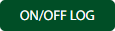 |
| 9. | Click the asset from the grid, to be deleted. |  |
| 10. | Click on DELETE button. |  |
| 11. | It will open a Popup message. Click on OK. | 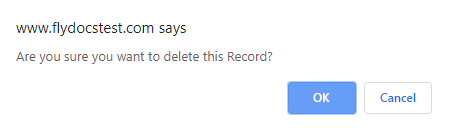 |
| 12. | Another Popup message will be open. Click on OK. | 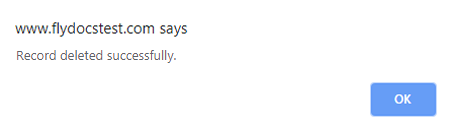 |
Lauren Partridge
Comments