|
Table of Contents : |
How do I move all documents within the client and their Sub Clients in CS?
| 1. | Login to your account using the username and password provided. | |
| 2. | Hover over the Fleet Management tab and click on Engine Centre option. | 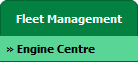 |
| 3. | Click on Engine Module Fleet tab. | 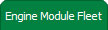 |
| 4. | Scroll down and select record you wish to view. |  |
| 5. | Hover on the Current Status and select Engine Module LLPs. | 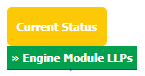 |
| 6. | Click on view icon of row for view inner documents. It will open new window. |  |
| 7. | In the new window, Select All pages option. |  |
| 8. | All documents are selected. |  |
| 9. | Select required Client from the list and other required fields. |  |
| 10. | Hover over the Manage Documents drop down and Click on Move option. It will open new window. | 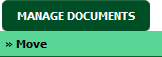 |
| 11. | Select one or multiple row where you want to move document. |  |
| 12. | Click on MOVE button. |  |
| 13. | After clicking on Move button, If same filename document is already present then it will show a pop-up message. If you still want to continue the move process then click on OK button, then the move process will be done. | 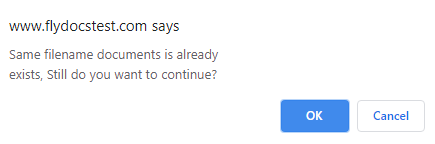 |
| 14. | It will show you pop-up. Click on OK button. | 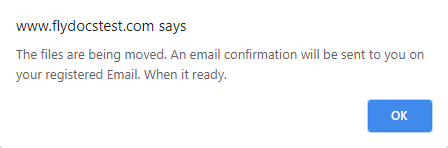 |
Lauren Partridge
Comments