|
Table of Contents : |
| 1. | Login to your account using the username and password provided. | |
| 2. | Hover over the Fleet Management tab and click on Engine Centre option. | 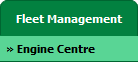 |
| 3. | Click on Engine Module Fleet tab. | 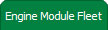 |
| 4. | Select the asset from the grid. |  |
| 5. | Hover on the Current Status and select Engine Module LLPs. | 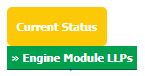 |
| 6. | Click on the view icon for required row (located on the right hand side of the grid). |  |
| 7. | Click on the UPLOAD DOCUMENTS button. Selecting this button will open a popup window. | 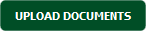 |
| 8. | Select the Group from the dropdown (Document Type) of which the new document are associated too. |  |
| 9. | Click on the green icon to access your computer and then select the required files. Use the CTRL key on your keyboard to select multiple files - up to 50 can be selected per upload! Note: Each file must be below 40MB. |
 |
| 10. | After selecting the required files, click the UPLOAD button to begin the upload process. |  |
Lauren Partridge
Comments