|
Table of Contents : |
| 1. | Login to your account using the username and password provided. | |
| 2. | Hover over the Fleet Management tab then Hover over the Engine Centre tab and Click on Engine Fleet Status tab. | 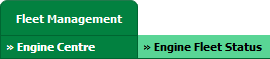 |
| 3. | Select any aircraft for which you want to add a row to LAL. |  |
| 4. | Hover over Current Status and Select any tab from dropdown. It will open new window. | 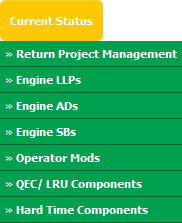 |
| 5. | Click on the view icon for required row (located on the right hand side of the grid). |  |
| 6. | Click on the UPLOAD DOCUMENTS button. Selecting this button will open a popup window. | 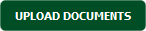 |
| 7. | Select the Group from the dropdown (Document Type) of which the new document are associated too. |  |
| 8. | Click on the green icon to access your computer and then select the required files. Use the CTRL key on your keyboard to select multiple files - up to 50 can be selected per upload! Note: Each file must be below 20MB. |
 |
| 9. | After selecting the required files, click the UPLOAD button to begin the upload process. |  |
Lauren Partridge
Comments