|
Table of Contents : |
| 1. | Login to your account using the username and password provided. | |
| 2. | Hover over the Technical Management tab. Hover over the Technical Document Management Tab and Click on AD/SB/MOD/STC Compliance Matrix tab. |  |
| 3. | Select the Client, Centre and Tab from List. |  |
| 4. | Click on the VIEW button. It will open new window. |  |
| 5. | Select the row for which you want to view document and Click on View icon. It will open new window. | 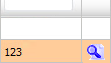 |
| 6. | Click on the button 'UPLOAD DOCUMENTS'. Selecting this button will open a popup window. | 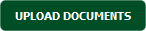 |
| 7. | Click the 'Group' name (the document type) of which the new documents are associated to. |  |
| 8. | Click on the green icon to access your computer and then select the required files. Use the CTRL key on your keyboard to select multiple files - up to 50 can be selected per upload! Note: Each file must be below 20MB. |
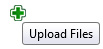 |
| 9. | After selecting the required files, click the 'UPLOAD' button to begin the upload process. |  |
Lauren Partridge
Comments