How do I manage FLYprint headers in Engine Module Fleet?
| 1. |
Login to your account using the username and password provided. |
|
| 2. |
Hover over the Fleet Management tab and click on Engine Centre option. |
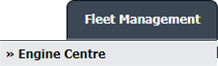 |
| 3. |
Click on Engine Module Fleet tab. |
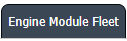 |
| 4. |
Select the asset from the grid. |
 |
| 5. |
Hover on the Current Status and select Engine Module LLPs. |
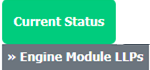 |
| 6. |
Hover over the CONTROLS dropdown and Click on the Manage FLYprint Headers option. It will open a new window. |
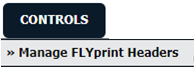 |
| 7. |
Go to Project Management/Compilation and Client Area shown into grid then tick or untick the tickbox for selecting print headers.
Note: You can select maximum three print headers only. |
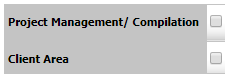 |
| 8. |
It will show you Popup message. Click on the OK button. |
 |
| 9. |
Click on SAVE button at the right and top side of page. |
 |
| 10. |
It will show you Popup message that "Changes have been saved successfully." Click on the OK button. |
 |
|
Lauren Partridge
Comments