| 1. |
Login to your account using the username and password provided. |
|
| 2. |
Hover over the Fleet Management tab and Click on Landing Gear Centre Tab. |
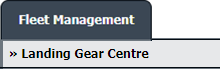 |
| 3. |
Click on the Landing Gear Sub-Assembly Fleet tab. |
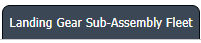 |
| 4. |
Select the asset from the grid. |
 |
| 5. |
Hover over the Current Status dropdown and Select any tab from the dropdown. It will open new window.
|
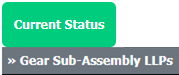 |
| 6. |
Right click on any Row and click on Edit Multiple Records and respective row will be open on edit mode in new page with all the other existing rows below on the grid. |
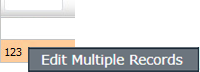 |
| 7. |
There will be a tick box on the top of column in edit mode. If selected, columns will be considered as the updated column upon editing.
|
 |
| 8. |
All the existing CS row will be loaded into the grid with check box. If selected, it will apply the edited information on the above row and will overwrite the selected multiple row values.
|
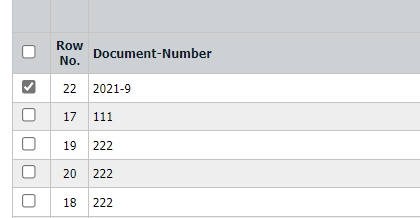 |
| 9. |
Click on SAVE Button. |
 |
| 10. |
It will show a popup. Click on OK button. |
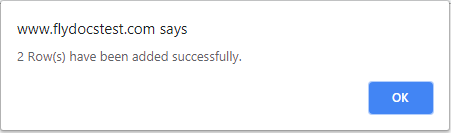 |
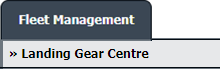
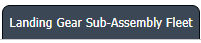

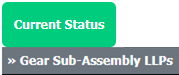


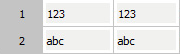

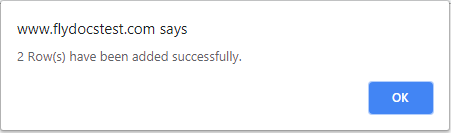
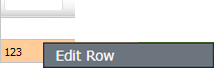
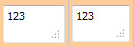

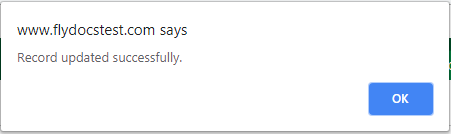

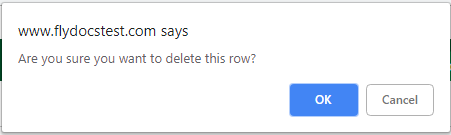
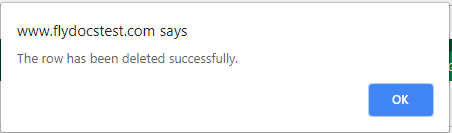
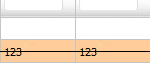


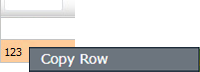

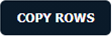
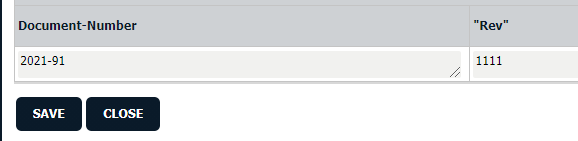
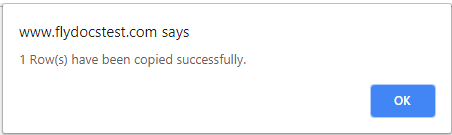
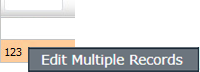

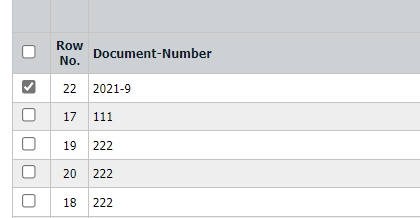

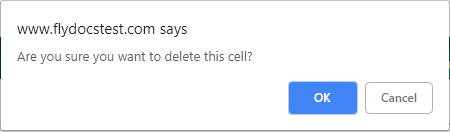
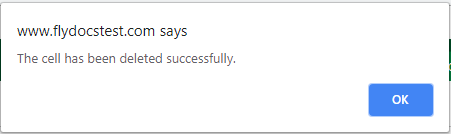
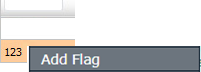
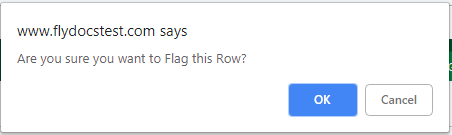

Lauren Partridge
Comments