|
Table of Contents : |
How do I mark all documents as use, delete, reject, approved, un-mark?
| 1. | Login to your account using the username and password provided. | |
| 2. | Hover over the Fleet Management tab and Click on Landing Gear Centre Tab. | 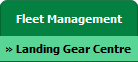 |
| 3. | Click on the Landing Gear Sub-Assembly Fleet tab. | 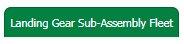 |
| 4. | Select the asset from the grid. |  |
| 5. | Hover over the Current Status dropdown and Select any tab from the dropdown. It will open new window. |
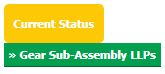 |
| 6. | Click on view icon of row to view inner documents. |  |
| 7. | Go to "Mark All Documents as" dropdown and select option from use, delete, reject, approved, un-mark to mark all document as selected option. |
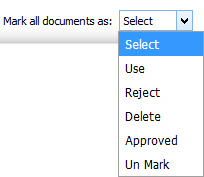 |
| 8. | Select "Current Page" and "All Pages" before proceeding further for marking the documents(Mandatory). Note: 1. "All Pages" for all rows of that particular section. 2. "Current Page" for all rows of the current Page only. |
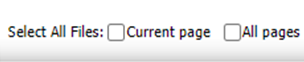 |
| 9. | Click on the SAVE button. |  |
| 10. | It will show you Popup window. Click on the OK button. | 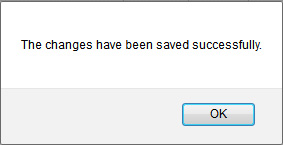 |
Lauren Partridge
Comments