|
Table of Contents : |
How do I get PDF URL for single file?
| 1. | Login to your account using the username and password provided. | |
| 2. | Hover over the Search tab and Click on Box View Tab. | 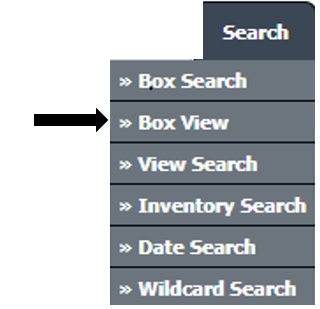 |
| 3. | Select Client, Search Type and Other relevant details and It will show you multiple results in bottom section. | 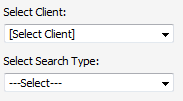 |
| 4. | Go to the document and Click on Open Folder icon. It will open new window. | 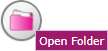 |
| 5. | In a new window, Go to the document for which you want to get PDF URL. Click on Get PDF URL icon which is available below that document. | 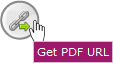 |
| 8. | It will open popup below that icon. You can copy URL to clipboard or you can directly mail this URL by clicking on the EMAIL option. |  |
| 9. | The expiry of the URLs can also be managed by the below options. Note : If "Limited" is selected, you will have option to enter no. of days the link should be valid for. We can enter Minimum 1 day or Maximum 99 days. |
  |
| 10. | We have two more options to secure the generated URL. 1. With Login : The receiver need to have a login of FLYdocs to access the URL. 2. Without Login : The URL will be accessible to all without any need of logging into FLYdocs. |
 |
| 11. | You will have option to add the Email ID to send the PDF link directly to that particular Mail ID. |  |
How do I get PDF URL for Multiple files?
| 1. | Login to your account using the username and password provided. | |
| 2. | Hover over the Search tab and Click on Box View Tab. | 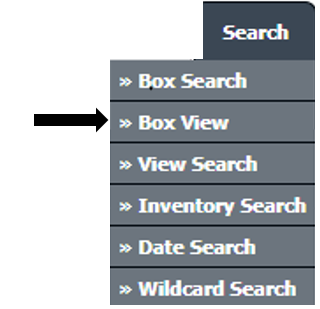 |
| 3. | Select Client, Search Type and Other relevant details and It will show you multiple results in bottom section. | 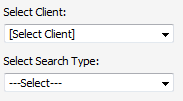 |
| 4. | Go to the document and Click on Open Folder icon. It will open new window. | 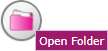 |
| 5. | Select the Required multiple documents by ticking the checkbox on document. Note: 1. You can use Select All "Current Page" option only, for the selection of documents as well. 2. The overall selected files size limit is 150 MB |
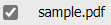  |
| 6. | Click on Get Multiple PDF URL icon which is available on the upper left corner of the window. |
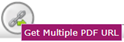 |
| 7. | It will open popup below that icon. You can copy URL to clipboard or you can directly mail this URL. |  |
| 8. | The expiry of the URLs can also be managed by the below options. Note : If "Limited" is selected, you will have option to enter no. of days the link should be valid for. We can enter Minimum 1 day or Maximum 99 days. |
  |
| 9. | We have two more options to secure the generated URL. 1. With Login : The receiver need to have a login of FLYdocs to access the URL. 2. Without Login : The URL will be accessible to all without any need of logging into FLYdocs. |
 |
| 10. | You will have option to add the Email ID to send the PDF link directly to that particular Mail ID. |  |
Lauren Partridge
Comments