|
Table of Contents : |
How do I view next/previous documents?
| 1. | Login to your account using the username and password provided. | |
| 2. | Hover over the Fleet Management tab and Click on Landing Gear Centre Tab. | 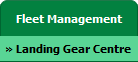 |
| 3. | Click on the Landing Gear Sub-Assembly Fleet tab. | 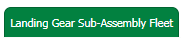 |
| 4. | Select the asset from the grid. |  |
| 5. | Hover over the Current Status dropdown and Select any tab from the dropdown. It will open new window. | 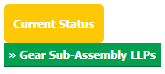 |
| 6. | Click on the SEARCH button. It will open a new window. |  |
| 7. | Insert the required keyword(s). |  |
| 8. | Select any one option from below. 1) Search Current Status Tab (This option will search documents available into Current Status) 2) Search Maintenance History Tab (This option will search documents available into Maintenance History) |
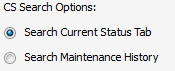 |
| 9. | Select any one option from below. 1) Containing All words (And) 2) Containing Any word (Or) |
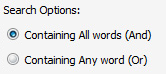 |
| 10. | Select any one option from below. 1) Containing Exact Words 2) Containing Partial Words |
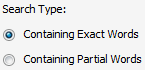 |
| 11. | Set Archived Options and Search Category for make more option to make search. | 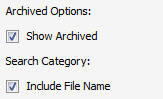 |
| 12. | Click on the SEARCH button. The results will appear at the bottom of the page. |  |
| 13. | Go to documents section then Click on Show Next Documents icon for viewing next documents and Click on Show Previous Documents icon for viewing previous documents. | 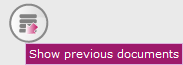 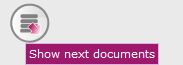 |
Lauren Partridge
Comments