|
Table of Contents : |
| 1. | Login to your account using the username and password provided. | |
| 2. | Hover over the Fleet Management tab and Click on Landing Gear Centre Tab. | 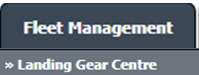 |
| 3. | Click on the Landing Gear Sub-Assembly Fleet tab. | 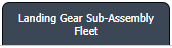 |
| 4. | Hover over the REPORTS dropdown and Click on the QA Report. It will open a new window. | 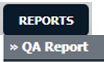 |
| 1. | Login to your account using the username and password provided. | |
| 2. | Hover over the Fleet Management tab and Click on Landing Gear Centre Tab. |  |
| 3. | Click on the Landing Gear Sub-Assembly Fleet tab. | 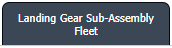 |
| 4. | Hover over the REPORTS dropdown and Click on the QA Report. It will open a new window. | 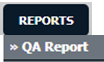 |
| 5. | Select Client and fill the required fields. |  |
| 6. | Click on the EXPORT button. |  |
| 7. | It will show you Popup, click on OK. | 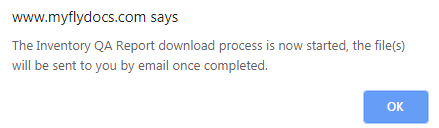 |
| 8. | An email will be sent to your registered account with the attached zip file and it will contain .xls reports inside. |
How do I include deleted box in QA Report?
| 1. | Login to your account using the username and password provided. | |
| 2. | Hover over the Fleet Management tab and Click on Landing Gear Centre Tab. | 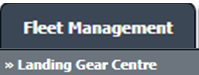 |
| 3. | Click on the Landing Gear Sub-Assembly Fleet tab. |  |
| 4. | Hover over the REPORTS dropdown and Click on the QA Report. It will open a new window. | 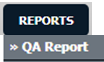 |
| 5. | Select Client and fill the required fields and tick "Include Deleted Box". |  |
| 6. | Click on the EXPORT button. |  |
| 7. | It will show you Popup, click on OK. | 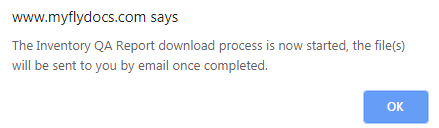 |
| 8. | An email will be sent to your registered account with the attached zip file and it will contain .xls reports inside. |
| Note:- If you do not see this option appear it is due to access restrictions for your user account. please contact an administrator. |
Lauren Partridge
Comments