How do I activate Delivery Bible Default Template to Multiple Assets?
| 1. |
Login to your account using the username and password provided. |
|
| 2. |
Click on the Master tab. |
 |
| 3. |
Click on the Delivery Bible Template. |
 |
| 4. |
Click on the Required Tab Tab. |
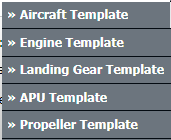 |
| 5. |
Select client and other required fields. |
 |
| 6. |
Select the template title from the grid. After clicking the required template ‘Apply Master’ button will get activated. |
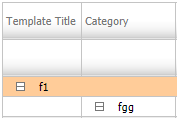 |
| 7. |
Click on the APPLY MASTER button. It will open new window. |
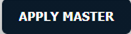 |
| 8. |
In the new window, You can select individually/Multiple assets for which you want to activate delivery bible template.
User can only select the assets which have "No" in the Active delivery bible column.
Note:
- If asset doesn’t have any delivery bible template activated then it will display "No" in the Active delivery bible column.
- Assets which has the same existing template will have "Yes" in the Active delivery bible and it will be read only.
|
 |
| 9. |
Click on SUBMIT button. It will show you pop up window. |
 |
| 10. |
Click on the OK button. Again it will show you pop up window. |
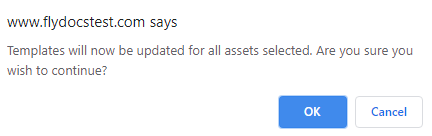 |
| 11. |
Click on the OK button. |
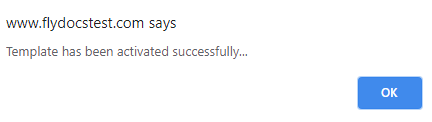 |
|
Lauren Partridge
Comments