How do I view manage work status list in aircraft?
| 1. | Login to your account using the username and password provided. | |
| 2. | Hover on Asset / LeaseManagement tab. | 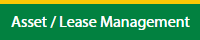 |
| 3. | Select the Escalation Management Notes: Default Aircraft tab is active. |
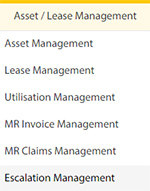 |
| 4. | Hover the Control button and click on the Manage Work Status List. | 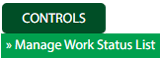 |
| 5. | Select the Client in the dropdown list |  |
How do I add manage work status list in aircraft?
| 1. | Login to your account using the username and password provided. | |
| 2. | Hover on Asset / LeaseManagement tab. | 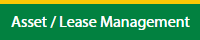 |
| 3. | Select the Escalation Management Notes: Default Aircraft tab is active. |
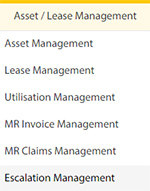 |
| 4. | Hover the Control button and click on the Manage Work Status List. | 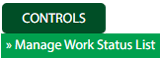 |
| 5. | Select the Client in the dropdown list |  |
| 6. | Click on Add button on top right side of the page. |  |
| 7. | Fill the required fields the form. |  |
| 8. | Click on Save button once you fill the required fields. |  |
| 9. | After save the popup comes for success full message in it. | 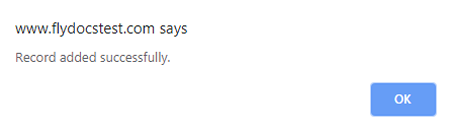 |
How do I edit manage work status list in aircraft?
| 1. | Login to your account using the username and password provided. | |
| 2. | Hover on Asset / LeaseManagement tab. | 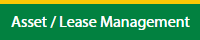 |
| 3. | Select the Escalation Management Notes: Default Aircraft tab is active. |
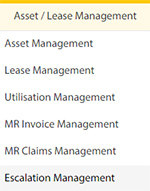 |
| 4. | Hover the Control button and click on the Manage Work Status List. | 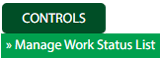 |
| 5. | Select the Client in the dropdown list |  |
| 6. | Click on Edit button on top right side of the page. |  |
| 7. | Edit the required fields the form. |  |
| 8. | Click on Save button once you fill the required fields. |  |
| 9. | After save the popup comes for success full message in it. | 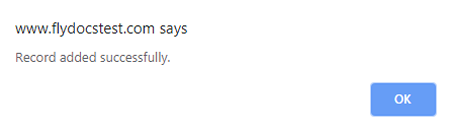 |
How do I delete manage work status list in aircraft?
| 1. | Login to your account using the username and password provided. | |
| 2. | Hover on Asset / LeaseManagement tab. | 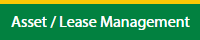 |
| 3. | Select the Escalation Management Notes: Default Aircraft tab is active. |
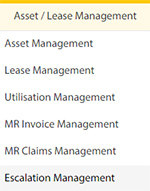 |
| 4. | Hover the Control button and click on the Manage Work Status List. | 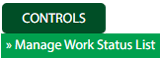 |
| 5. | Select the Client in the dropdown list |  |
| 6. | Select the row which you want to deleted |  |
| 7. | Click on Delete button on top right side of the page. |  |
| 8. | Once you delete the popup comes for the confirmation to data will delete or not. | 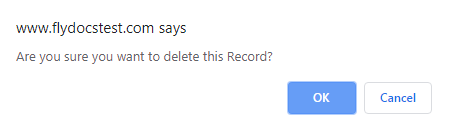 |
| 9. | After another popup comes for success full message in it. | 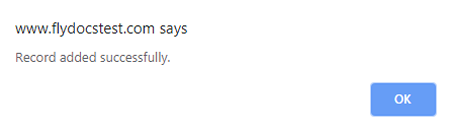 |
How do I reorder manage work status list in aircraft?
| 1. | Login to your account using the username and password provided. | |
| 2. | Hover on Asset / LeaseManagement tab. | 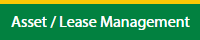 |
| 3. | Select the Escalation Management Notes: Default Aircraft tab is active. |
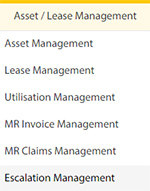 |
| 4. | Hover the Control button and click on the Manage Work Status List. | 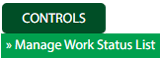 |
| 5. | Select the Client in the dropdown list |  |
| 6. | Select the row which you want to reorder. |  |
| 7. | Hold on move Icon to move your row upward/downward |  |
| 8. | After another popup comes for success full message in it. | 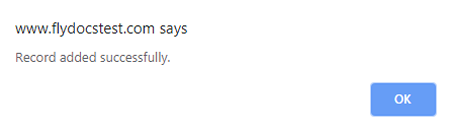 |
How do I view Audit Trail in manage work status list in aircraft?
| 1. | Login to your account using the username and password provided. | |
| 2. | Hover on Asset / LeaseManagement tab. | 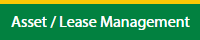 |
| 3. | Select the Escalation Management Notes: Default Aircraft tab is active. |
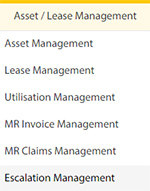 |
| 4. | Hover the Control button and click on the Manage Work Status List. | 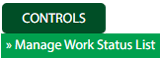 |
| 5. | Select the Client in the dropdown list |  |
| 6. | Click on the Audit Trial button. | 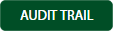 |
How do I view Audit Trail data export in manage work status list in aircraft?
| 1. | Login to your account using the username and password provided. | |
| 2. | Hover on Asset / LeaseManagement tab. | 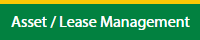 |
| 3. | Select the Escalation Management Notes: Default Aircraft tab is active. |
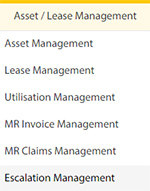 |
| 4. | Hover the Control button and click on the Manage Work Status List. | 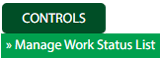 |
| 5. | Select the Client in the dropdown list |  |
| 6. | Click on the Audit Trial button at the top. | 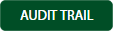 |
| 7. | Notes. New popup will be open | |
| 8. | Click on the Export button at the top. |  |
Lauren Partridge
Comments