|
Table of Contents |
How do I view FLYflow management in Propeller?
| 1. | Login to your account using your current username and password. | |
| 2. | Click on the Asset / Lease Management Tab. | 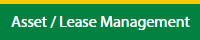 |
| 3. | Hover on Claim Management. | 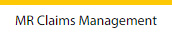 |
| 4. | Select the Propeller Tab. |  |
| 5. | Hover on the Controls button and click on the Manage Work Status List. It will open in a new window. | 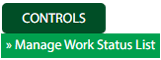 |
| 6. | Select Client. |  |
| 7. | Click on the FLYflow Management button. It will open in a new window. | 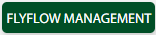 |
How do I edit FLYflow management in Propeller?
| 1. | Login to your account using your current username and password. | |
| 2. | Click on the Asset / Lease Management Tab. | 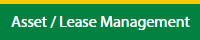 |
| 3. | Hover on Claim Management. | 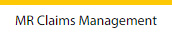 |
| 4. | Select the Propeller Tab. |  |
| 5. | Hover on the Controls button and click on the Manage Work Status List. It will open in a new window. | 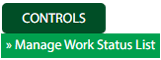 |
| 6. | Select Client. |  |
| 7. | Click on the FLYflow Management button. It will open in a new window. | 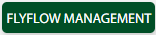 |
| 8. | Click the asset from the grid, to be edited. |  |
| 9. | Click on the Edit button. |  |
| 10. | Fill the required details. | 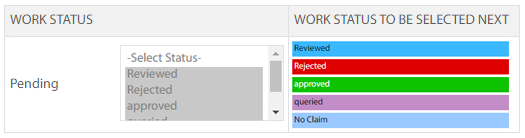 |
| 11. | Click on the Save button. |  |
| 12. | It will open a Popup message. Click on OK. | 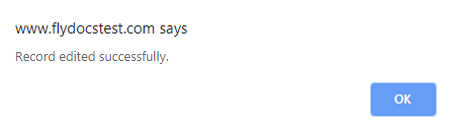 |
How do I view an audit trail of FLYflow management?
| 1. | Login to your account using your current username and password. | |
| 2. | Click on the Asset / Lease Management Tab. | 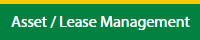 |
| 3. | Hover on Claim Management and click on the Propeller Tab. | 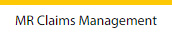 |
| 4. | Select the Propeller Tab. |  |
| 5. | Hover on the Controls button and click on the Manage Work Status List. It will open in a new window. | 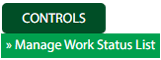 |
| 6. | Select Client. |  |
| 7. | Click on the FLYflow Management button. It will open in a new window. | 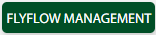 |
| 8. | Click on the Audit Trail button. It will open the Audit Trail page in a new window. | 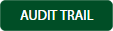 |
| 9. | Select filter types to filter the Audit Trail Report. Like filter by keyword, filter by operations, filter by date, filter by the client, etc. |  |
| 10. | Click on the Filter button to filter the Audit Trail report. It will show filtered data into the grid. |  |
How do I export the audit trail of FLYflow management?
| 1. | Login to your account using your current username and password. | |
| 2. | Click on the Asset / Lease Management Tab. | 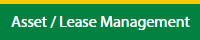 |
| 3. | Hover on Claim Management and click on the Propeller Tab. | 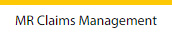 |
| 4. | Select the Propeller Tab. |  |
| 5. | Hover on the Controls button and click on the Manage Work Status List. It will open in a new window. | 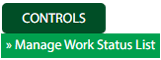 |
| 6. | Select Client. |  |
| 8. | Click on the FLYflow Management button. It will open in a new window. | 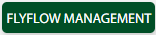 |
| 9. | Select filter types to filter the Audit Trail Report. Like filter by keyword, filter by operations, filter by date, filter by the client, etc. |  |
| 10. | Click on the Export button. |  |
| It will show you Popup asking whether you want to open or save the file. |  |
Lauren Partridge
Comments