|
Table of Contents |
How do I view Audit Trail in FLYflow Management for Propeller in Lease Management?
| 1. | Login to your account using your current username and password. | |
| 2. | Click on the Asset / Lease Management Tab. | 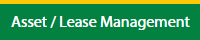 |
| 3. | Click on the Lease Management Tab. | 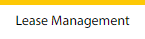 |
| 4. | Click on the Propeller Tab. |  |
| 5. | Hover on the Controls button and click on the Manage Work Status List. It will open in a new window. | 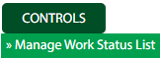 |
| 6. | Select the Client in the dropdown list. |  |
| 7. | Click on the FLYflow Management button. It will open in a new window. | 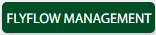 |
| 8. | Click on the Audit Trail button. It will open the Audit Trail page in a new window. | 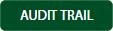 |
| 9. | Select filter types to filter the Audit Trail Report. |  |
| 10. | Click on the Filter button to show filtered data into the grid. |  |
How do I export Audit Trail data in FLYflow Management for Propeller in Lease Management?
| 1. | Login to your account using your current username and password. | |
| 2. | Click on the Asset / Lease Management Tab. | 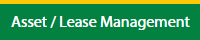 |
| 3. | Click on the Lease Management Tab. | 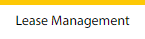 |
| 4. | Click on the Propeller Tab. |  |
| 5. | Hover on the Controls button and click on the Manage Work Status List. It will open in a new window. | 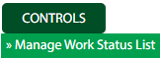 |
| 6. | Select the Client in the dropdown list. |  |
| 8. | Click on the FLYflow Management button. It will open in a new window. | 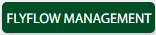 |
| 9. | Click on the Audit Trail button. It will open the Audit Trail page in a new window. | 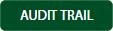 |
| 10. | Select filter types to filter the Audit Trail Report. |  |
| 11. | Click on the Filter button to show filtered data into the grid. |  |
| 12. | Click on the Export button. |  |
| 13. | It will show you Popup asking whether you want to open or save the file. |  |
| Note:- If you do not see this option appear it is due to access restrictions for your user account. please contact an administrator. |
Lauren Partridge
Comments