|
Table of Contents |
How do I view notes in General?
| 1. | Login to your account using your current username and password. | |
| 2. | Click on the Asset / Lease Management Tab. | 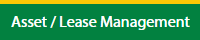 |
| 3. | Hover on Lease Management and click on the Engine Tab. | 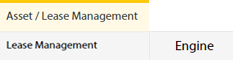 |
| 4. | Select Client. |  |
| 5. | Go to end of that row and Click on view icon. It will open new window. |  |
| 6. | Select the row from the grid. |  |
| 7. | Click on VIEW button. It will open new window. |  |
| 8. | Click on General Tab. |  |
How do I edit notes in General?
| 1. | Login to your account using your current username and password. | |
| 2. | Click on the Asset / Lease Management Tab. | 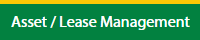 |
| 3. | Hover on Lease Management and click on the Engine Tab. | 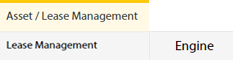 |
| 4. | Select Client. |  |
| 5. | Go to end of that row and Click on view icon. It will open new window. |  |
| 6. | Select the row from the grid. |  |
| 7. | Click on EDIT button. It will open new window. Note:Edit button will be disabled, if "Work Status" is "Approved". |
 |
| 8. | Click on General Tab. |  |
| 9. | Enter your Note. | 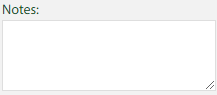 |
| 10. | Click on SAVE NOTES button to save. | 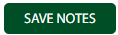 |
Lauren Partridge
Comments