|
Table of Contents |
How do I view save notes in general?
| 1. | Login to your account using your current username and password. | |
| 2. | Click on the Asset / Lease Management Tab. | 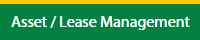 |
| 3. | Click on the Lease Management Tab. | 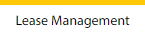 |
| 4. | Click on the Propeller Tab. |  |
| 5. | Select the Client in the dropdown list. |  |
| 6. | Select the row data in the grid. |  |
| 7. | Go to the end of that row and click on the view icon. It will open a new window. |  |
| 8. | Select the row data in the grid. |  |
| 9. | Click on the View button. It will open a new window. |  |
| 10. | Click on General Tab. Go to the Notes which appeared on the bottom of the page. |  |
How do I add save notes in general?
| 1. | Login to your account using your current username and password. | |
| 2. | Click on the Asset / Lease Management Tab. | 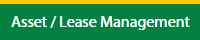 |
| 3. | Click on the Lease Management Tab. | 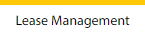 |
| 4. | Click on the Propeller Tab. |  |
| 5. | Select the Client in the dropdown list. |  |
| 6. | Select the row data in the grid. |  |
| 7. | Go to the end of that row and click on the view icon. It will open a new window. |  |
| 8. | Select the row data in the grid. |  |
| 9. | Click on the Edit button. It will open a new window. Note: Edit button will be disabled, if "Work Status" is "Approved". |
 |
| 10. | Click on General Tab. Go to the Notes which appeared on the bottom of the page. |  |
| 11. | Fill the details as per your requirements. | 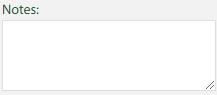 |
| 12. | Click on the Save Notes button. | 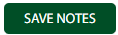 |
Lauren Partridge
Comments