How do I view email templates in the engine for Utilisation Management?
| 1. | Login to your account using your current username and password. | |
| 2. | Click on the Asset / Lease Management Tab. | 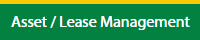 |
| 3. | Click on the Utilisation Management tab. | 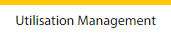 |
| 4. | Select the Engine tab. |  |
| 5. | Hover on the Controls button and click on the Manage Email Template. It will open in a new window. | 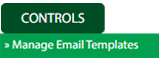 |
| 6. | Select the Client in the dropdown list. |  |
How do I add an email template in the engine for Utilisation Management?
| 1. | Login to your account using your current username and password. | |
| 2. | Click on the Asset / Lease Management Tab. | 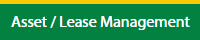 |
| 3. | Click on the Utilisation Management tab. | 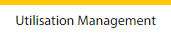 |
| 4. | Select the Engine tab. |  |
| 5. | Hover on the Controls button and click on the Manage Email Template. It will open in a new window. | 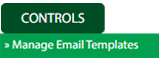 |
| 6. | Select the Client in the dropdown list. |  |
| 6. | Click on the ADD button to add the data. |  |
| 7. | Fill the required details. |  |
| 8. | Once you add the data you can click on the Save button to show one popup message for save data. |  |
| 9. | Click on the Ok button to save the data. | 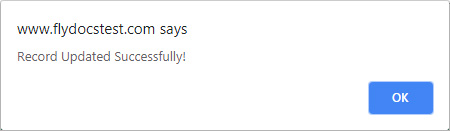 |
How do I edit the email template in the engine for Utilisation Management?
| 1. | Login to your account using your current username and password. | |
| 2. | Click on the Asset / Lease Management Tab. | 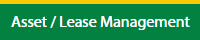 |
| 3. | Click on the Utilisation Management tab. | 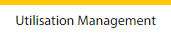 |
| 4. | Select the Engine tab. |  |
| 5. | Hover on the Controls button and click on the Manage Email Template. It will open in a new window. | 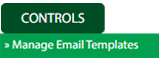 |
| 6. | Select the Client in the dropdown list. |  |
| 6. | Click the asset from the grid, to be edited. |  |
| 7. | Click on the Edit button. |  |
| 8. | Fill the required details. |  |
| 9. | Once you add the data you can click on the Save button to show one popup message for save data. |  |
| 10. | Click on the Ok button to save the data. | 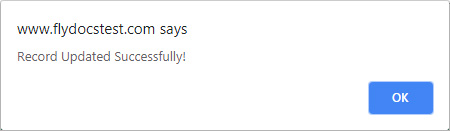 |
How do I delete the email template in the engine for Utilisation Management?
| 1. | Login to your account using your current username and password. | |
| 2. | Click on the Asset / Lease Management Tab. | 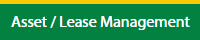 |
| 3. | Click on the Utilisation Management tab. | 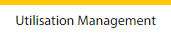 |
| 4. | Select the Engine tab. |  |
| 5. | Hover on the Controls button and click on the Manage Email Template. It will open in a new window. | 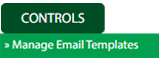 |
| 6. | Select the Client in the dropdown list. |  |
| 7. | Click the asset from the grid, to be deleted. |  |
| 8. | Click on the Delete button. |  |
| 9. | It will open a Popup message. Click on OK. | 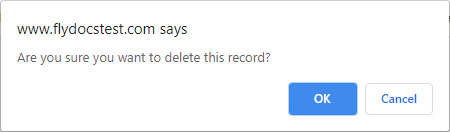 |
| 10. | Another Popup message will be open. Click on OK. | 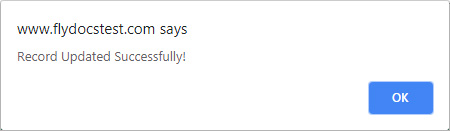 |
How do I view an audit trail of an email template for Utilisation Management?
| 1. | Login to your account using your current username and password. | |
| 2. | Click on the Asset / Lease Management Tab. | 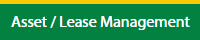 |
| 3. | Click on the Utilisation Management tab. | 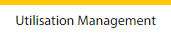 |
| 4. | Select the Engine tab. |  |
| 5. | Hover on the Controls button and click on the Manage Email Template. It will open in a new window. | 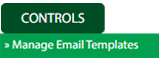 |
| 6. | Select the Client in the dropdown list. |  |
| 6. | Click on the Audit Trail button. It will open the Audit Trail page in a new window. | 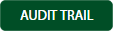 |
| 7. | Select filter types to filter the Audit Trail Report. Like filter by keyword, filter by operations, filter by date, filter by the client, etc. |  |
| 8. | Click on the Filter button to filter the Audit Trail report. It will show filtered data into the grid. |  |
How do I export audit trail of email template for Utilisation Management?
| 1. | Login to your account using your current username and password. | |
| 2. | Click on the Asset / Lease Management Tab. | 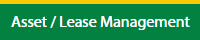 |
| 3. | Click on the Utilisation Management tab. | 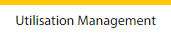 |
| 4. | Select the Engine tab. |  |
| 5. | Hover on the Controls button and click on the Manage Email Template. It will open in a new window. | 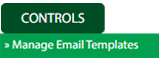 |
| 6. | Select the Client in the dropdown list. |  |
| 7. | Click on the Audit Trail button. It will open the Audit Trail page in a new window. | 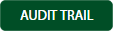 |
| 8. | Select filter types to filter the Audit Trail Report. Like filter by keyword, filter by operations, filter by date, filter by client, etc. |  |
| 9. | Click on the FILTER button to filter the Audit Trail report. It will show filtered data into the grid. |  |
| 9. | Click on the Export button. |  |
| 10. | It will show you Popup asking whether you want to open or save the file. |  |
Lauren Partridge
Comments