|
Table of Contents : |
| 1. | Login to your account using the username and password provided. | |
| 2. | Click on the Search tab. |  |
| 3. | Click on the Date Search tab. |  |
| 4. | Enter a keyword or multiple keywords to search for a particular document or documents. | 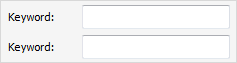 |
| 5. | Enter the folder name in Folder Finder and click on FIND FOLDER Button. Note: Help to find particular folders by searching within them. |
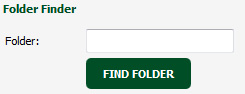 |
| 6. | Select client, search type, aircraft type and other fields as per your requirement. Note: Please use the tick box next to the select boxes to search across the entire asset. Selecting this tick box will remove the remaining list of values. |
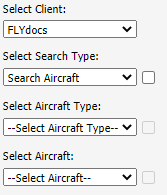 |
| 7. | Select Box and folder option from dropdown list. | 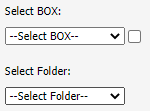 |
| 8. | Select Year / Month to filter down the results. |   |
| 9. | Search Master Documents: This is used to search master document parallel with aircraft document. Select up to three options of check boxes to choose from to allow a more detailed search. Search Master Files, Search Internal Documents, Components Centre [Goods In], etc. |
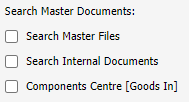 |
| 10. | Set the other Search criteria. | 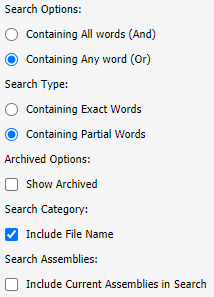 |
| 11. | Click on the SEARCH button. Results will be load at the bottom of the page. |  |
| 12. | Go to any document and click on replace icon. It will open new window. | 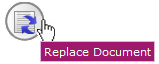 |
| 13. | Select Upload Options. |  |
| 14. | Click on add button to add document that you want to replace. |  |
| 15. | Locate your document from Inventory. |  |
| 16. | Click the 'UPLOAD' button. |  |
Lauren Partridge
Comments