|
Table of Contents : |
| 1. | Login to your account using the username and password provided. | |
| 2. | Click on the Search tab. |  |
| 3. | Click on the Box View tab. | 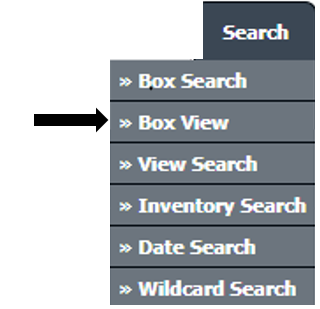 |
| 4. | Select client, search type, aircraft type and other fields as per your requirement. | 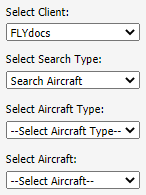 |
| 5. | Select Box and folder option from dropdown list. | 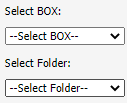 |
| 6. | Folder Finder : Helps to find particular folders for search within them. | 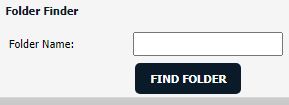 |
| 7. | Check Archived Asset option. | 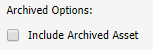 |
| 8. | Click on the SEARCH button. Results will be load at the bottom of the page. |  |
| 9. | Go to any document and click on replace icon. It will open new window. | 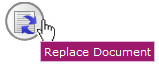 |
| 10. | Select Upload Options. |  |
| 11. | Click on add button to add document that you want to replace. |  |
| 12. | Locate your document from Inventory. |  |
| 13. | Click the 'UPLOAD' button. |  |
Lauren Partridge
Comments