|
Table of Contents |
How do I View manage Lease Reference Number in Propeller for Lease Management?
| 1. | Login to your account using your current username and password. | |
| 2. | Click on the Asset / Lease Management Tab. | 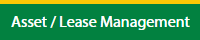 |
| 3. | Click on the Lease Management Tab. | 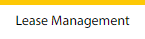 |
| 4. | Click on the Propeller Tab. |  |
| 5. | Hover on the Controls button and click on the Manage Lease Reference Number. It will open in a new window. |  |
| 6. | Select the Client in the dropdown list. |  |
How do I Edit manage Lease Reference Number in Propeller for Lease Management?
| 1. | Login to your account using your current username and password. | |
| 2. | Click on the Asset / Lease Management Tab. | 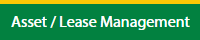 |
| 3. | Click on the Lease Management Tab. | 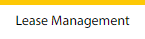 |
| 4. | Click on the Propeller Tab. |  |
| 5. | Hover on the Controls button and click on the Manage Lease Reference Number. It will open in a new window. |  |
| 6. | Select the Client in the dropdown list. |  |
| 7. | Select the row data in the grid which you want to Edit. |  |
| 8. | Click on the Edit button to edit the data. |  |
| 9. | Fill the required details. |  |
| 10. | Click on the Save button. |  |
| 11. | It will open a Popup message. Click on OK. | 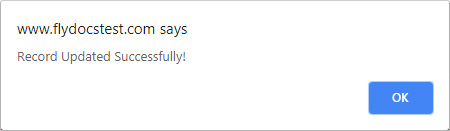 |
| Note:- If you do not see this option appear it is due to access restrictions for your user account. please contact an administrator. |
Lauren Partridge
Comments