|
Table of Contents |
How do I View Escalation Events in Propeller?
| 1. | Login to your account using your current username and password. | |
| 2. | Click on the Asset / Lease Management Tab. | 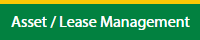 |
| 3. | Click on the Lease Management Tab. | 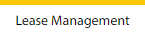 |
| 4. | Click on the Propeller Tab. |  |
| 5. | Select the Client in the dropdown list. |  |
| 6. | Select the row data in the grid. |  |
| 7. | Click on the view icon. It will open a new window. |  |
| 8. | Select the row from the grid. |  |
| 9. | Click on the Maintenance Events tab. | 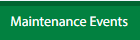 |
| 10. | Click on the Escalation Events button. It will open a new window. | 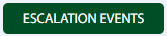 |
How do I Add Escalation Events in Propeller?
| 1. | Login to your account using your current username and password. | |
| 2. | Click on the Asset / Lease Management Tab. | 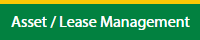 |
| 3. | Click on the Lease Management Tab. | 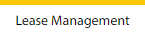 |
| 4. | Click on the Propeller Tab. |  |
| 5. | Select the Client in the dropdown list. |  |
| 6. | Select the row data in the grid. |  |
| 7. | Click on the view icon. It will open a new window. |  |
| 8. | Select the row from the grid. |  |
| 9. | Click on the Maintenance Events tab. | 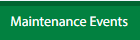 |
| 10. | Click on the Escalation Events button. It will open a new window. | 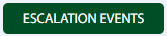 |
| 11. | Click on the Add button. |  |
| 12. | Select First Escalation due date and Escalation Interval field. | 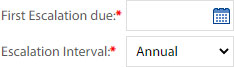 |
| 13. | Click on the Save button. |  |
| 14. | It will open a Popup message. Click on OK. | 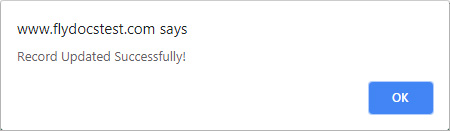 |
| Note: If "M/R Invoices Applies" and "Escalation Applies" are selected as "yes" in the maintenance event the main page only then You can add record. | ||
How do I Edit Escalation Events in Propeller?
| 1. | Login to your account using your current username and password. | |
| 2. | Click on the Asset / Lease Management Tab. | 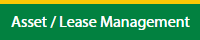 |
| 3. | Click on the Lease Management Tab. | 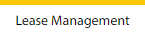 |
| 4. | Click on the Propeller Tab. |  |
| 5. | Select the Client in the dropdown list. |  |
| 6. | Select the row data in the grid. |  |
| 7. | Click on the view icon. It will open a new window. |  |
| 8. | Select the row from the grid. |  |
| 9. | Click on the Maintenance Events tab. | 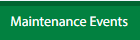 |
| 10. | Click on the Escalation Events button. It will open a new window. | 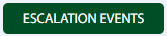 |
| 11. | Click on the Edit button. |  |
| 12. | Select First Escalation due date and Escalation Interval field. | 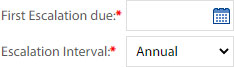 |
| 13. | Click on the Save button. |  |
| 14. | It will open a Popup message. Click on OK. | 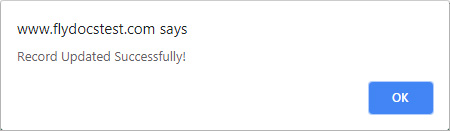 |
| Note: If "M/R Invoices Applies" and "Escalation Applies" are selected as "yes" in the maintenance event the main page only then You can edit the record. | ||
How do I filter the Audit Trail of Escalation Events in Propeller?
| 1. | Login to your account using your current username and password. | |
| 2. | Click on the Asset / Lease Management Tab. | 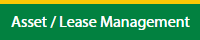 |
| 3. | Click on the Lease Management Tab. | 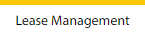 |
| 4. | Click on the Propeller Tab. |  |
| 5. | Select the Client in the dropdown list. |  |
| 6. | Select the row data in the grid. |  |
| 7. | Click on the view icon. It will open a new window. |  |
| 8. | Select the row from the grid. |  |
| 9. | Click on the Maintenance Events tab. | 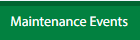 |
| 10. | Click on the Escalation Events button. It will open in a new window. | 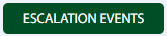 |
| 11. | Click on the Audit Trail button. It will open the Audit Trail page in a new window. | 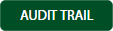 |
| 12. | Select filter types to filter the Audit Trail Report. |  |
| 13. | Click on the Filter button to show filtered data into the grid. |  |
How do I export Audit Trail data of Escalation Events in Propeller?
| 1. | Login to your account using your current username and password. | |
| 2. | Click on the Asset / Lease Management Tab. | 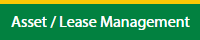 |
| 3. | Click on the Lease Management Tab. | 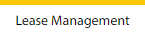 |
| 4. | Click on the Propeller Tab. |  |
| 5. | Select the Client in the dropdown list. |  |
| 6. | Select the row data in the grid. |  |
| 7. | Click on the view icon. It will open a new window. |  |
| 8. | Select the row from the grid. |  |
| 9. | Click on the Maintenance Events tab. | 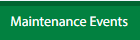 |
| 10. | Click on the Escalation Events button. It will open in a new window. | 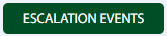 |
| 11. | Click on the Audit Trail button. It will open the Audit Trail page in a new window. | 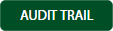 |
| 12. | Select filter types to filter the Audit Trail Report. |  |
| 13. | Click on the Filter button to show filtered data into the grid. |  |
| 14. | Click on the Export button. |  |
| 15. | It will show you Popup asking whether you want to open or save the file. |  |
| Note:- If you do not see this option appear it is due to access restrictions for your user account. please contact an administrator. |
Lauren Partridge
Comments