| Table of Contents : How do I mark all documents as use, delete, reject, approved, un-mark? |
How do I mark all documents as use, delete, reject, approved, un-mark?
| 1. | Login to your account using the username and password provided. |
|
| 2. | Hover over the Commercial Management tab. |
 |
| 3. | Hover over the Asset Management Centre tab and Click on the Mid-term Inspections tab. |
 |
| 4. | Click on the view icon. It will open a new window. |
 |
| 5. |
Go to record that you want to access from grid. Go to Check List column and Check for the below step.
|
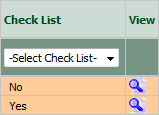 |
| 6. | Once new window is open, Go to end of the record that you want to access and Click on the view icon. It will open a new window. |
 |
| 7. | Go to "Mark All Documents as" dropdown and select option from use, delete, reject, approved, un-mark to mark all document as selected option. |
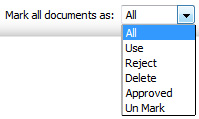 |
| 8. | Select "Current Page" and "All Pages" before proceeding further for marking the documents(Mandatory). Note: 1. "All Pages" for all rows of that particular section. 2. "Current Page" for all rows of the current Page only. |
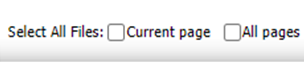 |
| 9. | Click on Save button to save change that you make. |
 |
| 10. | Getting conformation massage popup that "The save have been saved successfully." click ok to see update in work status. |
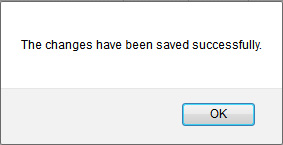 |
Riyaz Mirza
Comments